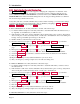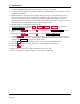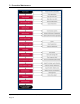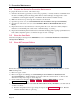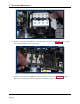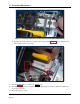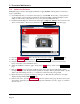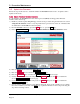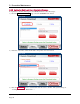Instruction Manual
2 - Introduction
ExpressCard 2000| Instant Issuance Card Personalization System | Hardware Service Manual
Page 21
2.9.4 How to Use the Character Mapping Page
The Character Mapping page provides support for changing the configuration of characters on the
EC2000 embosser’s daisy wheel, and will most commonly be used in conjunction with the steps in
section 4.10 How to Remove / Re-install Embosser Fonts and in section 4.11 How to Remove / Re-
install the Embosser. Functions include adding new fonts, moving an existing character to a different
tine, and removing a character from a tine.
At any time (such as if you make a mistake that you discover later in testing), you can reset the changes
you made to the daisy wheel and return them to factory defaults by navigating to Menu > Settings >
Service > Wheel Map and pressing the Reset button.
To move a character from one daisy wheel tine to another, follow these steps:
1) Look at the numbers stamped on each daisy wheel tine to determine which tine the character was (or
is) originally on, and which tine you will move it to.
2) If the character is still on the old tine, uninstall it. Every character has a piece on the top daisy wheel
and a second piece on the bottom daisy wheel, so make sure to uninstall both, and to note which piece
belongs on the top and which piece belongs on the bottom.
3) Install both halves of the character on the new tine.
4) From the touchscreen, navigate to Menu > Settings > Service > Char Map to open the first
Character Mapping password page.
5) Enter password 4567890, then press the E key to open the second Character Mapping password
page.
6) Enter password 0987654, then press the E key to open the Character Mapping page.
7) Use the From Current dropdown list to select the old tine where the character was installed.
8) Use the To New Tine dropdown list to select the new tine where the character is now installed.
9) Press the Move button.
10) Repeat the above steps for any additional characters you need to move.
11) Test your changes by creating a sample card or an embosser tuning card.
To remove a character from a daisy wheel tine, follow these steps:
1) Look at the numbers stamped on each daisy wheel tine to determine which tine you want to remove
the character from.
2) If the character is still on the old tine, uninstall it. Every character has a piece on the top daisy wheel
and a second piece on the bottom daisy wheel, so make sure to uninstall both.
3) From the touchscreen, navigate to Menu > Settings > Service > Char Map to open the first
Character Mapping password page.
4) Enter password 4567890, then press the E key to open the second Character Mapping password
page.
5) Enter password 0987654, then press the E key to open the Character Mapping page.
6) Use the From Current Tine dropdown list to select the tine where the character was installed.
7) Press the Clear button.
8) Repeat the above steps for any additional characters you need to remove.
9) Test your changes by creating a sample card or an embosser tuning card.
To add a new character to a daisy wheel tine, follow these steps: