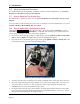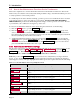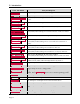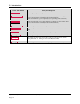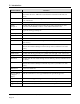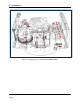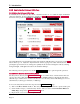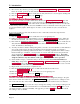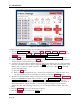Instruction Manual
2 - Introduction
ExpressCard 2000| Instant Issuance Card Personalization System | Hardware Service Manual
Page 20
Figure 2-6 - Emboss Settings Page
To adjust a single character’s pressing force or hold time, do the following:
1) Open the Emboss Settings page: Navigate to Menu > Settings > Service > Embosser and
enter service passwords 4567890 and 0987654 to open the Embosser Utility page, then press the
Settings button below Set Emboss Hold Time & Height.
2) Press the Get button to refresh the settings shown in the Current Settings in Device list box.
3) Select the tine you want to change in the Tine # drop-down menu. The touchscreen will display the
current settings for that tine in the top row of the page.
4) To adjust how long the embosser hammer will press that specific character into the card before lifting
back off to the embosser home position, change the Hold setting. The setting is in increments of 10
milliseconds, so a value of 5 equals a hold time of 50 ms. In most cases, setting Hold to 0 should
produce acceptable results:
a) Select the Hold field.
b) Enter a new value using the keyboard, or use the up and down arrows to adjust the value. You
can set how quickly the arrows will change the value by pressing the N per tap button.
5) To adjust the depth the hammer will press that specific character into cards, change the Char Height
setting. The EC2000 will add this value to the device’s global EmbossAngleTop and
EmbossAngleBottom settings, or IndentAngleTop and IndentAngleBottom settings, as
appropriate (see section 5.4 How to Calibrate the Embosser). To increase the embossed depth of
that specific character, increase the value; to decrease the embossed depth of a given character,
decrease the value. The valid range is from -127 to +127, but typical values are in the -20 to +40
range.
6) Press the Save All button to save the settings for all tines
7) Press the Status button to return to the Status page.