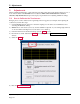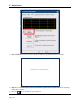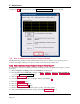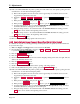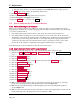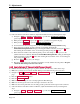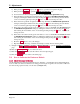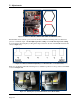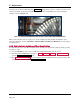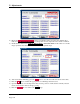Instruction Manual
5 - Adjustments
ExpressCard 2000| Instant Issuance Card Personalization System | Hardware Service Manual
Page 145
g) If hopper transport was too far toward the front of the EC2000, increase the setting, press the
Save button, and go back to the beginning of this section.
11) Press the Printer Eject button.
12) Remove the card from the image printer exit and recycle it.
13) Re-install hopper 2 and hopper 3 in the device.
14) Press the Status button to return to the Status page.
5.3 How to Calibrate the XY Transport Module
5.3.1 About Calibrating the XY Transport
There are two parameters that must be calibrated to make sure cards are properly handed off from the
image printer to the XY transport. Each setting represents the number of steps the XY motors should take
to get to the specified location.
One setting tells the image printer how far to push cards out from its exit (the X direction).
One setting tells the XY transport how far toward the front or rear of the device (the Y direction) it
should park to take cards from the image printer. The XY transport should be far enough forward that
cards coming out of the image printer slide into its card clamp and push the spring-loaded rail (the
“justifier”) at the printer exit a short distance (0.04” to 0.06”) toward the front of the device. This
pressure allows the justifier to straighten the card against the XY transport’s card clamp.
If the XY transport needs to be calibrated, follow the steps in this section.
5.3.2 How to Calibrate Printer to XY Transport Handoff
To calibrate where the XY transport goes to take a card from the printer, follow these steps:
1) Navigate to Menu > Settings > Service > MCP Commands to open the Controller Commands
page.
2) Press the Pusher Home button.
3) Press the Shuttle Home button.
4) Next to the “To Hopper” button, select 1 from the list and press the To Hopper button.
5) Press the Push To Roller button.
6) Press the Shuttle To Printer button.
7) Press the XY Home button.
8) Press the XY To Printer button.
9) Press the XY To Printer In button.
10) Press the Unclamp Card button.
11) Press the Roll To Printer button.
12) Press the Printer Eject button.
13) Press the Clamp Card button.
14) Make sure the card reaches far enough out of the printer that sticks out just past the second metal
block on the card clamp assembly (both metal blocks are circled in Figure 5-1).
15) Make sure the card touches the back of the black plastic part of the card clamp all along the line
shown in Figure 5-1.
16) Make sure the card is pushed far enough toward the front of the device that it pushes on and raises the
metal justifier flag next to the printer exit (even just a little bit is OK).