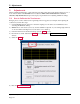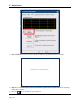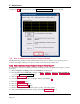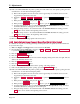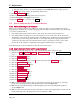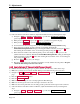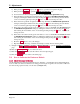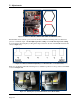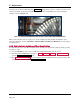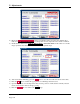Instruction Manual
5 - Adjustments
ExpressCard 2000| Instant Issuance Card Personalization System | Hardware Service Manual
Page 144
10) If the card is not centered at the printer opening or if it hit either side of the printer opening or if the
card skewed to one side when entering the printer:
a) Pull on the triangular belt on the front side of the hopper transport to back the card out of the
hopper transport, and remove the card.
b) Navigate to Menu > Settings > Edit Config. to open the Configuration Editing password
page.
c) Enter password 1234567, then press the E button.
d) Enter password 7654321, then press the E button to open the Configuration Editing page.
e) Scroll through the list of options to find the ShuttleHomeToPrinterHandoff setting, and select
the number beneath it to bring up the on-screen keypad.
f) If hopper transport was too far toward the rear of the EC2000, increase the setting, press the
Save button, and to back to the beginning of this section.
g) If hopper transport was too far toward the front of the EC2000, decrease the setting, press the
Save button, and go back to the beginning of this section.
11) Press the Printer Eject button.
12) Remove the card from the image printer exit and recycle it.
5.2.2 How to Calibrate Hopper Transport Manual Feed Slot to Printer Handoff
To calibrate the Y position of the Hopper Transport during handoff to the printer (from the manual feed
slot), follow these steps
1) Make sure hopper 2 and hopper 3 are removed from the EC2000.
2) From the ExpressCard 2000 Utility, navigate to Menu > Settings > Service > MCP Commands
to open the Controller Commands page.
3) Press the Shuttle Home button.
4) Press the To Manual Feed button.
5) Insert a blank card into the manual feed slot with its magstripe facing down and to the right. The slot
will not automatically take the card.
6) Press the Roller Consume button.
7) Press the Shuttle to Printer button.
8) Check to make sure the card is centered at the opening of the image printer.
9) If the card is centered at the printer opening, press the Roll to Printer button.
10) If the card is not centered at the printer opening or if it hit either side of the printer opening or if the
card skewed to one side when entering the printer:
a) Pull on the triangular belt on the front side of the hopper transport to back the card out of the
hopper transport, and remove the card.
b) Navigate to Menu > Settings > Edit Config. to open the Configuration Editing password
page.
c) Enter password 1234567, then press the E button.
d) Enter password 7654321, then press the E button to open the Configuration Editing page.
e) Scroll through the list of options to find the ShuttleHomeToExceptionFeed setting, and select
the number beneath it to bring up the on-screen keypad.
f) If hopper transport was too far toward the rear of the EC2000, decrease the setting, press the
Save button, and to back to the beginning of this section.