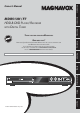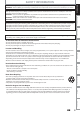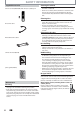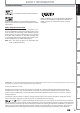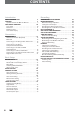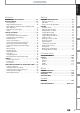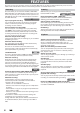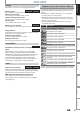Introduction Owner's Manual Playback INSTRUCCIONES EN ESPAÑOL INCLUIDAS. Recording NEED HELP FAST? READ YOUR QUICK GUIDE AND/OR OWNER'S MANUAL FIRST FOR QUICK TIPS THAT MAKE USING YOUR MAGNAVOX PRODUCT MORE ENJOYABLE. IF YOU HAVE READ YOUR INSTRUCTIONS AND STILL NEED ASSISTANCE, YOU MAY ACCESS OUR ONLINE HELP AT WWW.MAGNAVOX.COM/SUPPORT OR CALL 1-800-605-8610 WHILE WITH YOUR PRODUCT. Basic Setup THANK YOU FOR CHOOSING MAGNAVOX.
SAFETY INFORMATION The model and serial numbers of this unit may be found on the cabinet. You should record and retain those numbers for future reference. Model No.: Serial No.: WARNING: TO REDUCE THE RISK OF FIRE OR ELECTRIC SHOCK, DO NOT EXPOSE THIS APPARATUS TO RAIN OR MOISTURE. APPARATUS SHALL NOT BE EXPOSED TO DRIPPING OR SPLASHING AND NO OBJECTS FILLED WITH LIQUIDS, SUCH AS VASES, SHALL BE PLACED ON THE APPARATUS.
SAFETY INFORMATION Introduction CAUTION: Danger of explosion if battery is incorrectly replaced. Replace only with the same or equivalent type. WARNING: Batteries (Battery pack or battery installed) shall not be exposed to excessive heat such as sunshine, fire, or the like. Connections LASER SAFETY This apparatus employs a laser. Only a qualified service person should remove the cover or attempt to service this apparatus, due to possible eye injury.
SAFETY INFORMATION Supplied Accessories remote control (NB820UD) with AA (1.5 V) battery x2 Cleaning the cabinet • Wipe the front panel and other exterior surfaces of the unit with a soft cloth. • Never use a solvent, thinner, benzene or alcohol to clean the unit. Do not spray insecticide liquid near the unit. Such chemicals may discolor the surface or damage the unit. Cleaning discs RF coaxial cable • When a disc becomes dirty, clean it with a cleaning cloth. Wipe the disc from the center to out.
SAFETY INFORMATION Introduction Trademark Information is trademark of Eastman Kodak Company. Connections Manufactured under license from Dolby Laboratories. Dolby and the double-D symbol are trademarks of Dolby Laboratories. HDMI, the HDMI Logo, and High-Definition Multimedia Interface are trademarks or registered trademarks of HDMI Licensing LLC in the United States and other countries.
CONTENTS Introduction Recording SAFETY INFORMATION . . . . . . . . . . . . . . . . . . . . . . . . . . . 2 FEATURES . . . . . . . . . . . . . . . . . . . . . . . . . . . . . . . . . . . . . . . 8 Symbols Used in this Owner's Manual . . . . . . . . . . . . . . .9 FUNCTIONAL OVERVIEW . . . . . . . . . . . . . . . . . . . . . . . . 10 Front Panel . . . . . . . . . . . . . . . . . . . . . . . . . . . . . . . . . . . . . . . 10 Rear Panel . . . . . . . . . . . . . . . . . . . . . . . . . . . . . . . . . . . .
CONTENTS Introduction Editing 65 67 67 68 Recording Function Setup Playback LIST OF SETTINGS . . . . . . . . . . . . . . . . . . . . . . . . . . . . . . 100 SETUPS. . . . . . . . . . . . . . . . . . . . . . . . . . . . . . . . . . . . . . . . 103 Playback . . . . . . . . . . . . . . . . . . . . . . . . . . . . . . . . . . . . . . . . . 103 Display . . . . . . . . . . . . . . . . . . . . . . . . . . . . . . . . . . . . . . . . . . 107 Video . . . . . . . . . . . . . . . . . . . . . . . . . . . . . . . .
FEATURES This unit not only plays back the contents on internal HDD, DVD, or CD, but also offers features for you to record on HDD or DVD and edit them after that. The following features are offered with this unit. Recording This unit allows you to record on the HDD, a DVD+RW/RW (rewritable) and a DVD+R/-R (one-time write). You can choose any one for your convenience. Even if you choose DVD-RW/-R, these discs will automatically be recorded in the DVD+VR mode.
FEATURES Symbols Used in this Owner's Manual HDD Others Description refers to DVD+RW Description refers to DVD+R Description refers to DVD-RW Description refers to DVD-R For Playback only Description refers to DVD-video Description refers to audio CD Description refers to video CD with PBC function Description refers to video CD without PBC function Description refers to CD-RW/-R with MP3 files Description refers to CD-RW/-R with JPEG files (Kodak Picture CD files included) If you do not find any of the
FUNCTIONAL OVERVIEW Front Panel 1 2 3* 4 5 15 6 7 8* 9 10 14 13 12 11 (*) The unit can also be turned on by pressing these buttons. 1. y STANDBY-ON button Press to turn on the unit, or to turn the unit to the standby mode. (To completely shut down the unit, you must unplug the AC power cord) 2. Disc tray Place a disc when opening the disc tray. 3. A OPEN/CLOSE button* Press to open or close the disc tray. 4. Display Refer to “Front Panel Display” on page 14. 5.
FUNCTIONAL OVERVIEW Introduction Rear Panel 1 2 4 3 VIDEO VIDEO IN OUT IN 5 Y L L Connections OUT R ANTENNA 12 AUDIO IN (L1) IN R S VIDEO AUD O OUT 11 10 9 OUT COAXIAL S VIDEO 8 7 6 Recording 8. COMPONENT VIDEO OUTPUT jacks Use to connect a TV monitor with component video inputs with a component video cable. 9. AUDIO OUT jacks Use to connect a TV monitor, AV receiver or other device with an RCA audio cable. 10.
FUNCTIONAL OVERVIEW Remote Control Installing the Batteries in the Remote Control Install the 2 AA (1.5 V) batteries matching the polarity indicated inside battery compartment of the remote control. 1 Open the cover. 2 Insert batteries. Using a Remote Control Keep in mind the following when using the remote control: • Make sure that there are no obstacles between the remote control and the infrared sensor window on the unit.
FUNCTIONAL OVERVIEW Basic Setup Recording Playback Editing Function Setup • Press to change the channel up and down. 20. CLEAR button • Press to clear the information once entered, to clear the marker settings, or to cancel the programming for CD, etc. 21. HDMI button • Press to set the HDMI connector’s video signal output mode. 22. REPEAT button • Press to display the repeat menu. 23. TITLE button • Press to display the title list. 24. OK button • Press to confirm or select menu items. 25.
FUNCTIONAL OVERVIEW Front Panel Display 2 1 PM 3 DTV DB HDD DVD 4 5 1. PM 4. Current status of the unit : Appears in the afternoon with the clock display. : Appears when playback is paused. 2. DTV : Appears when playing back an HDD or disc. : Appears when the channel is in DTV mode. : • Appears when the timer programming or OTR has been set and is proceeding. • Flashes when timer programming was not executed because of some error. 3.
CONNECTION Introduction Read this first: 1) Disconnect the AC power cords of the devices from the AC outlet. 2) Make the connection as illustrated below. 3) After making all the connections, connect the AC power cords of the devices. Antenna Connection (Required) IN V DEO N Basic Setup rear of this unit RF coaxial cable IDE OUT L OUT R ANTENNA UDIO N (L ) IN S VIDEO UD O OU OUT COAX AL S VIDEO ANT.
CONNECTION Connecting to a TV Using Audio / Video Jacks VIDEO IN RCA video cable VIDEO OUT AUDIO IN L L RCA audio cable R R AUDIO OUT rear of this unit V DEO VIDEO N OUT N Y L OUT R ANTENNA AUDIO IN (L ) N R VIDEO AU IO O T OUT COAXIAL ANT.
CONNECTION Introduction Connecting to a TV Using the S-Video Out Jack AUDIO IN VIDEO OUT L Connections RCA audio cable L R S-VIDEO IN S-video cable R OUT AUDIO OUT S-VIDEO ANT.
CONNECTION Connecting to a TV with an HDMI Compatible Port • HDMI outputs the video / audio signals without converting to analog signals. • No audio connection is required. HDMI IN HDMI cable HDMI OUT rear of this unit V DEO VIDEO IN OUT IN L Y L OUT R ANTENNA AUDIO IN L1) N R -V DEO A D O UT OUT COAX AL -VIDEO ANT.
CONNECTION Introduction Connecting to a Cable / Satellite Box RCA video cable RCA audio cable VIDEO IN R RCA audio cable cable/satellite box R S-VIDEO AUDIO OUT rear of this unit ANT.OUT ANT. IN ANT.
CONNECTION Connecting to a TV without Audio / Video Jacks VHF / UHF antenna rear of this unit IDEO V DEO N OUT IN Y L L OUT R ANTENNA RF coaxial cable AUD O N L1) R IN S-V DEO UD O OUT OUT IN VIDEO OUT or cable TV company COAX AL S-VIDEO RCA video cable L OUT R ANTENNA AUDIO OUT RCA audio cable ANT. IN rear of your RF modulator (not supplied) RF coaxial cable RF coaxial cable Set channel 3 or 4 ANT.
CONNECTION Introduction Digital Audio Connection Coaxial Cable Connection Dolby Digital decoder COAXIAL rear of this unit digital audio coaxial cable VIDEO V DEO N OUT N Y L Connections OUT R AUD O N L1) ANTENNA R IN OUT S VIDEO AUD O OU COAX AL S-V DEO COAXIAL digital audio coaxial input jack HDMI Audio Connection rear of this unit V DEO V DEO N OUT N L HDMI IN OUT HDMI cable R ANTENNA AUDIO IN (L ) R IN S VIDEO AUD O OU OUT COAXIAL S V DEO Basic Setup AV receiver / amplifie
BEFORE YOU START After you have completed all the connections, you must find the viewing channel (external input channel) on your TV. Finding the Viewing Channel on Your TV STANDBY-ON DTV/TV SOURCE .@/: ABC DEF GHI JKL MNO PQRS TUV WXYZ SPACE CLEAR AUDIO REPEAT SETUP DISC MENU OPEN/ CLOSE CHANNEL HDMI TITLE 1 2 3 After you have made all the necessary connections, press [STANDBY-ON y] to turn on the unit. Turn on your TV.
BEFORE YOU START Guide to On-Screen Display / Menu The on-screen display changes in the following order as you press [DISPLAY]. DTV Program Guide DTV Program Guide (only in DTV mode) HDMI Information (only for the images output through the HDMI output) TV-PG ENGLISH 1. Program title (max. 2 lines displayed) 2. Closed Caption (Indicates that the program being broadcast is available with closed captioning.) 3. Signal strength (Indicates the signal strength of the current channel.) 4.
BEFORE YOU START HDD / DVD Information / Menu 6 1/ 5 7 1/ 5 0:01:00 / 1:23:45 DVD Video Title/File Name Information Title Name Information Title Name My Title CH 10 5 1 2 File Name Information File Name My File DVD SP(2Hr) 4 1h53m 3 * This is an example screen only for explanation. Displayed items may vary depending on the disc you insert. 1. Indicates the file type or a disc type and format mode. (DVD mode only) 2. Indicates a channel number or selected external input channel. 3.
BEFORE YOU START Press [SETUP] to display the main menu. Then use [K / L] to select a menu and press [OK] to display the menu. These menus provide entries to all main functions of the unit. General Setting Timer Programming Title List Disc Edit HDD Menu Dubbing DISC Playback Mode General Setting Parental Lock Disc Audio Disc Menu Language Audio Language Subtitle Language Angle Icon Still Mode Variable Skip / Replay Playback Playback Display Video Recording Clock Channel HDMI Reset All Editing 1.
BEFORE YOU START Disc Edit / HDD Menu / Dubbing / DISC Playback Mode Disc Edit 1 2 3 4 Edit Disc Name Erase Disc Make Edits Compatible Disc Protect OFF ON Disc Edit 1 2 3 4 Edit Disc Name Erase Disc Finalize Disc Protect OFF ON Disc Edit 1 3 4 Edit Disc Name Finalize Disc Protect OFF ON DISC Playback Mode 5 6 7 Random Play Program Play PBC (Video CD only)
BEFORE YOU START Introduction Switching HDD / DVD Mode Because this unit is a combination of HDD and DVD recorder, you must first select which component (output mode) you wish to operate. HDD mode DVD mode Press [HDD] to activate the HDD component. Press [DVD] to activate the DVD component.
INITIAL SETTING You need to follow these steps when you turn on this unit for the first time. STANDBY-ON DTV/TV SOURCE .@/: ABC DEF GHI JKL MNO PQRS TUV WXYZ SPACE CLEAR AUDIO REPEAT OPEN/ CLOSE CHANNEL 1 2 Follow the procedure in “Finding the Viewing Channel on Your TV” on page 22 to display “Initial Setup” menu. Use [K / L] to select your desired language, then press [OK].
CHANNEL SETTING Introduction If you have changed antenna connection, we recommend that you program available channels in your area with the following procedures. Auto Channel Scan SOURCE ABC DEF GHI JKL MNO PQRS TUV WXYZ SPACE CLEAR AUDIO REPEAT SETUP DISC MENU CHANNEL HDMI TITLE RETURN DISPLAY V REPLAY “General Setting” menu will appear. Use [K / L] to select “Channel”, then press [OK]. “Channel” menu will appear. Use [K / L] to select “Auto Channel Preset”, then press [OK].
CHANNEL SETTING Adding / Deleting Channels You may want to add or delete TV channels if your channel lineup changes or if you no longer watch some channels. Adding a channel is only available for the analog TV channels. Make sure • You perform the “Auto Channel Scan” before adding or deleting the channels. STANDBY-ON DTV/TV SOURCE .
CHANNEL SETTING 5 Manual Channel Preset 2 Add Delete 6 Recording CH Use [K / L] to select “Delete”, then press [OK]. Then select the next channel to delete. • If the setting is complete, press [RETURN] to activate “Manual Channel Preset”. Manual Channel Preset Your setting will be activated and it will automatically switch to the next channel so that you can continue adding or deleting channels.
SETTING THE CLOCK Auto Clock Setting This unit can set the time and date automatically by referring to a channel that carries a clock information. If a PBS (public broadcasting station) is available on Cable in your area, follow “Auto Clock Setting” below. If not, follow “Manual Clock Setting” on page 34. Make sure • The cable TV connections are correct. • Channels are set. (Refer to page 29.) STANDBY-ON DTV/TV SOURCE .
SETTING THE CLOCK Introduction Auto Clock Setting (cont’d) Use [K / L] to select “Clock”, then press [OK]. “Clock” menu will appear. Use [K / L] to select “Auto Clock Setting”, then press [OK]. • The clock may set itself automatically after this unit receives the antenna/cable signal and plug in the power cord. • If the clock is not set correctly, timer recording does not work properly. • Analog off the air broadcasts have ended. Analog auto clock setting will no longer be available except via Cable TV.
SETTING THE CLOCK Manual Clock Setting Press [SETUP] and use [K / L] to select “General Setting”, then press [OK]. 1 2 3 4 Daylight Saving Time When “Daylight Saving Time” is “ON”, the unit clock will automatically adjust the time in order to fit the daylight saving time. “ON (MAR - NOV)” has been selected as the default. “General Setting” menu will appear. Use [K / L] to select “Clock”, then press [OK]. “Clock” menu will appear. Use [K / L] to select “Clock Setting”, then press [OK].
TUNER SETTINGS You can easily switch the analog TV (NTSC) and digital TV (ATSC) with the remote control. Channel Selection Select channels by using [CHANNEL / ] or [the Number buttons] found on remote control. What is the minor channel? By using high compression technology, digital broadcasting offers a service that enables multiple signals to send simultaneously.
TUNER SETTINGS This section describes how to switch the TV audio. When you record a TV program, only the audio selected here will be recorded. Selecting TV Audio Digital TV STANDBY-ON DTV/TV SOURCE .@/: ABC DEF GHI JKL MNO PQRS TUV WXYZ SPACE CLEAR AUDIO REPEAT SETUP DISC MENU OPEN/ CLOSE HDMI OK RETURN V REPLAY V.SKIP RAPID PLAY D.DUBBING HDD DVD TIMER REC MODE REC Note • You cannot change the audio language for the recording of digital TV broadcasting.
TUNER SETTINGS Introduction Selecting TV Audio (cont’d) Analog TV SOURCE ABC DEF GHI JKL MNO PQRS TUV WXYZ SPACE CLEAR AUDIO REPEAT SETUP DISC MENU CHANNEL HDMI TITLE RETURN DISPLAY V REPLAY “General Setting” menu will appear. Use [K / L] to select “Channel”, then press [OK]. “Channel” menu will appear. Use [K / L] to select “TV Audio Select”, then press [OK]. Use [K / L] to select “Stereo” or “SAP”, then press [OK].
TUNER SETTINGS DTV Closed Caption Digital TV Digital TV has its own closed captions called DTV CC. Use this menu to change the settings for DTV CC. STANDBY-ON DTV/TV SOURCE .@/: ABC DEF GHI JKL MNO PQRS TUV WXYZ SPACE CLEAR AUDIO REPEAT SETUP DISC MENU OPEN/ CLOSE CHANNEL HDMI TITLE 1 2 3 Press [SETUP] and use [K / L] to select “General Setting”, then press [OK]. 4 Use [K / L] to select “Caption Service”, then press [OK].
TUNER SETTINGS Introduction Closed Caption Style Digital TV Digital TV can also change the style of its closed caption such as font, color or size, etc. SOURCE ABC DEF GHI JKL MNO PQRS TUV WXYZ SPACE CLEAR AUDIO REPEAT SETUP HDMI TITLE 4 Use [K / L] to select “User Setting”, then press [OK]. 5 Use [K / L] to select “ON”, then press [OK]. OK O “General Setting” menu will appear. Use [K / L] to select “Display”, then press [OK]. Use [K / L] to select “CC Style”, then press [OK].
TUNER SETTINGS 6 Edge type of the displayed caption can be switched as below. Use [K / L] to select the item and switch the setting for each item you want to set, then press [OK]. Edge Type • When “User Setting” is set to “ON”, you can set the following items. CC style set by “User Setting” will be displayed. • The setting description for each item is shown below. None Raised Depressed Uniform L.Shadow R.Shadow Edge color of the displayed caption can be switched as below.
INFORMATION ON RECORDING Recordable Discs Unrecordable Discs Logos Attributes • DVD-RW recorded in the mode other than +VR is not recordable on this unit unless you erase all contents in the disc (refer to page 97). • DVD-R recorded in the mode other than +VR is not recordable on this unit. Maximum recordable numbers of title / chapters HDD : DVD+R DVD-RW DVD-R DVD : Basic Setup DVD+RW 8cm/12cm, single-sided, single layer disc Approx. max. recording time (SLP mode): 360 minutes (4.
INFORMATION ON RECORDING Recording Mode About HDD You can select a recording mode among 6 options, and the recording time will depend on the recording mode you select as follows.
BEFORE RECORDING 1) Press [SETUP] and use [K / L] to select “General Setting”, then press [OK]. 2) Use [K / L] to select “Display”, then press [OK]. 3) Use [K / L] to select “DTV CC”, then press [OK]. 4) Use [K / L] to select “Recording”, then press [OK]. • If “Caption Service” is set to “OFF”, you cannot select “Recording”. 5) Use [K / L] to select “ON”, then press [OK].
BASIC RECORDING & ONE-TOUCH TIMER RECORDING Follow the steps to record TV programs. STANDBY-ON DTV/TV SOURCE .@/: ABC DEF GHI JKL MNO PQRS TUV WXYZ SPACE CLEAR AUDIO REPEAT SETUP DISC MENU OPEN/ CLOSE CHANNEL If you are recording to the HDD, press [HDD] first, then proceed to step 2. If you are recording to a disc, press [DVD] first. 1 Insert a recordable disc (refer to page 27 on how to insert a disc). Align the disc to the disc tray guide.
BASIC RECORDING & ONE-TOUCH TIMER RECORDING “I HDD” or “I DVD” will be displayed for 4 seconds. e.g.) DVD SP(2Hr) As for DVD recording, the title list will appear automatically after writing to a disc complete. (Refer to “Guide to a Title List” on page 81.) e.g.) DVD+R 2h00m Connections I DVD 5 Press [STOP C] to stop recording. Introduction 4 Press [REC] to start recording. Press [PAUSE F] to pause recording. Press [PAUSE F] or [REC] again to restart recording.
AUTOSTART RECORDING Every time you turn on this unit, this unit automatically records the channel currently viewed and temporarily stores the recorded content to the HDD (Autostart recording). By using this function, you can pause or go back the TV program you are currently watching, and you can also start recording the whole TV program even at the middle of the TV program. The temporary recording can be made up to 6 hours of time range.
TIMER RECORDING SOURCE Guide to Timer Programming Display 3 1 2 Timer Programming FEB/05/10 10:30 AM 69.1 SP THU FEB/04 11:30AM SP (1:00) Date FEB/05 Start End 10:30AM 11:30AM New Program CH DTV69. 1 1/1 OPEN/ CLOSE 4 ABC DEF GHI JKL K MNO M PQRS Q TUV U WXYZ SPACE P CLEAR AUDIO REPEAT SETUP HDMI TITLE OK O RETURN DISPLAY V.SKIP 1 2 Press [TIMER]. Use [K / L] to select “New Program”, then press [OK].
TIMER RECORDING 4 Use [K / L / s / B] or [the Number buttons] to enter the start and end time, then press [B]. Date FEB/05 CH DTV69. 1 Start 10 : 30AM REC To HDD 7 End --:-Mode SP SP e.g.) external input mode Start 10 : 30AM REC To HDD End 11 : 30AM Mode SP SP 10 Start 10 : 30AM REC To HDD End 11 : 30AM Mode SP SP 1h00m e.g.) digital mode Date FEB/05 CH DTV69. 1 Start 10 : 30AM REC To HDD End 11 : 30AM Mode SP SP 6 e.g.
TIMER RECORDING Introduction How to select a channel number for the timer recording For channel number 2-6 press, press [B] or [ • ] to decide the channels. For other channels (7-69), the channel will be decided as soon as you enter the channel number. Analog CATV For channel number 1-12 press, press [B] or [ • ] to decide the channels. For other channels (13125), the channel will be decided as soon as you enter the channel number.
TIMER RECORDING Hints for Timer Recording • If there is a power failure or this unit has been unplugged for more than 30 seconds, the clock setting and all timer programming will be lost. • When recording to a DVD, if a disc is not inserted, the unit will perform the alternate recording to the HDD (refer to page 48).
SPECIAL RECORDING 2) Load the disc that includes a title to be overwritten. It takes a while to display the title list. 3) Press [REC MODE] repeatedly to select a recording mode. Refer to “Recording Mode” on page 42. 4) Use [K / L] to select a title to be overwritten, then press [OK]. 2) Use [K / L] to select “Play”, then press [OK]. Playback will start. 3) Press [PAUSE F] at the point from which you want to start overwriting. 4) Press [REC].
SPECIAL RECORDING Hints for Overwriting When you overwrite on the unnecessary title, there were various circumstances such as follows. Please note that following cases only describe the overwriting without any recording mode discrepancy. To avoid accidental deletion please check if there is no important title after the overwriting point. When overwriting title is shorter than the existing title: (overwriting from the beginning of the title) overwrite recording : A 30 - 180 seconds will be cut off.
DUBBING Introduction Information on Dubbing You can dub the contents of the HDD to DVD or vice verse. Before you start dubbing, refer to pages 41-43 to see the recording compatibility. Guide to Dubbing Menu Display 3 HDD DVD ABCDE HQ (1Hr) (0:30:00) JAN/ 4/2010 Add Delete All Dubbing Start 3000 MB Dubbing List 1.ABCDE 2.JAN/ 4/10 1:00AM CH22 3.
DUBBING Settings for an External Device Connect the external device properly to the unit by using either L2 and L3 (Front) or L1 (Rear) input jacks. When connecting an external device of monaural output to this unit, use AUDIO L jack of L2 (Front) or L1 (Rear). Use S-video or the RCA audio/video cables for this connection. When connecting a DVC (digital video camcorder), use DV-IN jack of L3 (Front).
DUBBING Before recording from an external device, refer to the instructions for the connection on page 54. ABC DEF GHI JKL MNO PQRS TUV WXYZ SPACE CLEAR AUDIO REPEAT SETUP CHANNEL HDMI DISC MENU OK RETURN DISPLAY V REPLAY V.SKIP RAPID PLAY D.DUBBING HDD DVD TIMER REC MODE REC • If the external device is connected to the rear of this unit, select L1. • If the external device is connected to the front of this unit, select L2 or L3.
DUBBING Information on DV Dubbing Guide to DV and On-Screen Display This function helps you to easily dub the contents of the DVC (digital video camcorder) to HDD or DVD. You can control basic operations of the DVC from the remote control of this unit such as playback, fast forward or reverse and stop all operations if the DVC is in video mode. Use the DV cable that has 4-pin input jack and is compliance with the IEEE1394 standards.
DUBBING Introduction DVC to HDD / DVD Dubbing Before recording from DVC, see page 54 for connection instructions. ABC DEF GHI JKL MNO PQRS TUV WXYZ SPACE CLEAR AUDIO REPEAT SETUP DISC MENU CHANNEL If you are recording to the HDD, press [HDD] first. If you are recording to a disc, press [DVD] first. 1 Use [SOURCE] or [CHANNEL select “L3(DV-IN)”. / ] to Basic Setup .
DUBBING 6 7 Use [K / L] to select “Start Rec”, then press [OK]. The dubbing will start. To stop dubbing; A) Press [C STOP] on the unit. or B) Use [K / L] to select “Control”, then press [OK]. Use [K / L] to select “HDD” / “DVD”, then press [OK]. Then press [STOP C]. Note for DV dubbing • If you press [PAUSE F] at step 5, the tape will rewind to the point a few seconds preceding the paused point. When you press [OK] at step 6, then, it will start dubbing when it comes to the paused point.
DUBBING Introduction Selected Title Dubbing STANDBY-ON DTV/TV SOURCE ABC DEF GHI JKL MNO PQRS TUV WXYZ SPACE CLEAR AUDIO REPEAT CHANNEL 1 2 Press [SETUP] in stop mode. Use [K / L] to select “Dubbing”, then press [OK]. Setup General Setting Timer Programming Title List Basic Setup .@/: OPEN/ CLOSE Connections Preparing for dubbing (HDD to DVD): • Insert a recordable DVD. Preparing for dubbing (DVD to HDD): • Insert a disc to be dubbed.
DUBBING 5 6 Use [K / L / s / B] to select a desired title, then press [OK]. At the upper left of each title, the number will appear in the order of selection . 8 Repeat step 5 until you register all the titles to be dubbed, then press [D. DUBBING]. Use [s / B] to select a desired recording mode, then press [OK]. e.g.) HDD ➡ DVD HDD DVD Please select REC MODE. High HQ SP SPP LP EP Dubbing Titles e.g.
DUBBING Introduction One Title Dubbing (HDD to DVD only) This function lets you select one specific title from the title list for dubbing. DEF GHI JKL MNO PQRS TUV WXYZ SPACE CLEAR AUDIO REPEAT SETUP DISC MENU CHANNEL HDMI TITLE OK O V REPLAY V.SKIP RAPID PLAY HDD DVD TIMER REC MODE REC Use [K / L] to select “Yes”, then press [OK]. Start Dubbing? Yes No Dubbing of the selected title will start. To stop the dubbing in progress: Press [C STOP] on the front panel.
PROTECTING A DISC To prevent accidental recording, editing or erasing of the titles, you can protect them from the “Disc Edit” menu. STANDBY-ON DTV/TV SOURCE .@/: ABC DEF GHI JKL MNO PQRS TUV WXYZ SPACE CLEAR SETUP AUDIO REPEAT DISC MENU OPEN/ CLOSE CHANNEL 1 2 3 Press [SETUP]. Use [K / L] to select “Disc Edit”, then press [OK]. Use [K / L] to select “Disc Protect OFF ON”, then press [OK]. e.g.
PLAYING THE DISCS ON OTHER DVD PLAYERS Introduction Finalizing a Disc STANDBY-ON DTV/TV SOURCE DEF GHI JKL MNO PQRS TUV WXYZ SPACE CLEAR AUDIO REPEAT SETUP CHANNEL “Disc Edit” menu will appear. Use [K / L] to select “Finalize”, then press [OK]. Use [K / L] to select “Yes”, then press [OK]. Finalize disc? Yes No HDMI Recording ABC Use [K / L] to select “Disc Edit”, then press [OK]. Finalizing will start. DISC MENU TITLE Finalizing OK V REPLAY V.SKIP 90% To cancel finalizing...
PLAYING THE DISCS ON OTHER DVD PLAYERS Auto Finalizing You can finalize discs automatically using this function. You can use this function to finalize discs after finishing timer recordings and at the end of the disc space. STANDBY-ON DTV/TV SOURCE .@/: ABC DEF GHI JKL MNO PQRS TUV WXYZ SPACE CLEAR AUDIO REPEAT SETUP DISC MENU OPEN/ CLOSE CHANNEL HDMI TITLE OK O RETURN DISPLAY V REPLAY V.SKIP 1 2 3 4 Press [SETUP] and use [K / L] to select “General Setting”, then press [OK].
INFORMATION ON PLAYBACK Playable Discs and Files Unplayable Discs Playable discs Logos DVD-video Color Systems DVD+R DVD-RW (Finalized video mode discs only) DVD-R (Finalized video mode discs only) Recording DVD is recorded in different color systems throughout the world. The most common color system is NTSC (which is used primarily in the United States and Canada). This unit uses NTSC, so a DVD you play back must be recorded in the NTSC system.
INFORMATION ON PLAYBACK PBC (playback control) for Video CD You can select images or information on the menu screen by activating the PBC (playback control) function of the video CD. This unit conforms to ver.1.1 and ver. 2.0 of video CD standard with PBC function. Ver.1.1 (without PBC function): You can enjoy playback picture as well as music CD. Ver.2.0 (with PBC function): While using a video CD with PBC function, “PBC” appears on the TV screen.
BASIC PLAYBACK If you are playing back the titles in HDD, press [HDD] first, then proceed to step 2. If you are playing back the titles in DVD, press [DVD] first. SOURCE ABC DEF GHI JKL MNO PQRS TUV WXYZ SPACE CLEAR AUDIO REPEAT SETUP DISC MENU CHANNEL Align the disc to the disc tray guide. * Make sure the disc is compatible with this unit. (Refer to page 65 for the list of compatible discs.) HDMI OK RETURN DISPLAY V REPLAY V.SKIP D.
BASIC PLAYBACK Playback from the Title List If you are playing back the titles in HDD, press [HDD] first, then proceed to step 2. If you are playing back the titles in DVD, press [DVD] first. SOURCE STANDBY-ON DTV/TV .@/: ABC DEF GHI JKL MNO PQRS TUV WXYZ SPACE CLEAR AUDIO REPEAT SETUP DISC MENU OPEN/ CLOSE 1 Insert a disc (refer to page 27 on how to insert a disc). * Make sure the disc is compatible with this unit. (Refer to page 65 for the list of compatible discs.
BASIC PLAYBACK If you want to see disc information, press [{ ] when the first page of the title list is displayed or press [ K ] when the first title is selected but not when “Play”, “Edit” or “Overwrite” is highlighted. e.g.) DVD+RW 4 Use [K / L] to select “Play” (for DVD), or select “Resume Playback” or “Play from Start” (for HDD), then press [OK]. e.g.
BASIC PLAYBACK Playing Back an Audio CD and a CD-RW/-R with MP3 / JPEG Files STANDBY-ON DTV/TV SOURCE .@/: ABC DEF GHI JKL MNO PQRS TUV WXYZ SPACE CLEAR AUDIO REPEAT SETUP DISC MENU OPEN/ CLOSE 1 When an audio CD is inserted, the track list will appear. When a CD-RW/-R with MP3/JPEG files is inserted, the file list will appear. When you insert a CD-RW/-R mixed with MP3/ JPEG files, the playback media selection screen will be displayed. For MP3, select “Music”, for JPEG, select “Photo”.
BASIC PLAYBACK Kodak Picture CD 1) Press [TITLE]. Picture CD DVD or video CD with PBC function may contain a title list, which describes the contents of the disc, or a disc menu, which guides you through the available functions in the disc. Press [DVD] first. 1) Insert a disc (refer to page 27 on how to insert a disc). * Make sure the disc is compatible with this unit. (Refer to page 65 for the list of compatible discs.
SPECIAL PLAYBACK Resume Playback Note You can play back from where you last stopped the disc. 1) During playback, press [STOP C]. The resume message will appear. Resume ON 2) Press [PLAY B]. In a few seconds, playback will resume from the point at which it stopped last. You can resume playback at the same point even if you turn the unit to the standby mode (HDD/DVD only). To cancel the resume playback and start playing back the disc from the beginning, press [STOP C] again while the playback is stopped.
SPECIAL PLAYBACK Introduction Step by Step Playback Chasing Playback during Recording Note • Only step by step forward playback is available for playing back video CD. Slow Forward / Slow Reverse Playback Recording • You can also use the special playback functions such as [E], [D] etc. during chasing playback mode. • [REC] is invalid during chasing playback. • You can no longer fast forward the playback when it comes to a few seconds before the current recording point.
SPECIAL PLAYBACK Marker Setting Zoom 1) During playback, press [DISPLAY]. 2) Use [{ / B] to select menu. e.g.) DVD-video 1/ 5 This feature allows you to assign a specific point on a title to be called back later. to display the selection 1) During playback, press [DISPLAY] to bring up the display menu. If the display menu is already shown, skip to step 2. 1/ 5 0:01:00 / 1:23:45 DVD Video 2) Use [{ / B] to select e.g.) DVD-video to display the marker list.
SPECIAL PLAYBACK Note Available repeat function may vary depending the discs. 1) During playback press [DISPLAY], then proceed to step 2), or press [REPEAT] then proceed to step 3). • If the display menu is already shown, skip to step 2. 1/ 5 to display the selection 1/ 5 0:01:00 / 1:23:45 DVD Video 1/ 5 1/ 5 0:01:00 / 1:23:45 DVD Video OFF Title Chapter A–B 0:00:15 / 0:05:00 CD Track All A–B e.g.) MP3 files MP3 • To cancel random playback, press [STOP C] twice during random playback.
SPECIAL PLAYBACK Program Playback Playing Back the Autostart Recording You can program the disc to play back in your desired order. 1) Press [SETUP]. 2) Use [K / L] to select “DISC Playback Mode”, then press [OK]. “DISC Playback Mode” menu will appear. 3) Use [K / L] to select “Program Play”, then press [OK]. 4) Use [K / L] to select a desired track, then press [OK] or [B].
SEARCH Introduction Title / Chapter Search Track Search Using [H] / [G] 1) During playback, press [G] to skip the current title or chapter and move to the next. The title or chapter will move forward one at a time. • If there is no chapter in one title, the current title will be skipped. 1) During playback, press [G] to skip the current track/file and move to the next. The track/file will move forward one at a time. To go back to the beginning of the current track/file, press [H].
SEARCH Time Search 1)During playback, press [DISPLAY] to bring up the display menu. If the display menu is already shown, skip to step 2. 2) Use [{ / B] to select e.g.) DVD-video 1/ 5 , then press [OK]. 1/ 5 0:01:00 / 1:23:45 DVD Video e.g.) audio CD 1/ 5 0:00:15 / 0:05:00 CD The number next to will be highlighted. To move to the number next to , press [B]. When time search is not available, counter are not displayed.
SELECTING THE FORMAT OF AUDIO AND VIDEO Switching Subtitles Switching Audio Soundtrack When playing back a DVD-video recorded with 2 or more soundtracks (these are often in different languages), you can switch them during playback. When playing back video CD, audio CD you can switch “L/R”(stereo), “L”(left) or “R”(right). 1) During playback, press [DISPLAY].
SELECTING THE FORMAT OF AUDIO AND VIDEO Switching Virtual Surround System You can enjoy stereophonic virtual space through your existing 2 channel stereo system. 1) During playback, press [DISPLAY] to bring up the display menu. If the display menu is already shown, skip to step 2. 2) Use [{ / B] to select menu. e.g.) DVD-video 1/ 5 Switching Camera Angles Some DVD-videos have scenes shot from 2 or more angles. Angle information should be on the disc case if the disc contains multi-angle scenes.
INFORMATION ON EDITING Title list allows you to check the titles recorded on the HDD or the disc easily. You can choose a title to play back from this list and easily edit the titles as you prefer. Press [HDD], then press [TITLE]. Press [DVD], then press [TITLE].
INFORMATION ON EDITING Edit Menu Media Available Features Putting names on titles HDD DVD ✔ ✔ Deleting a title ✔ ✔ Deleting selected titles ✔ Deleting a scene of a title ✔ Adding / deleting chapter marks ✔ ✔ ✔ Hiding chapters Protecting a title ✔ Dividing a title ✔ ✔ *1 Setting an index picture ✔ Finalizing a disc ✔ Making edits compatible ✔* Putting name on disc ✔ Setting or Releasing disc protect ✔ ✔ : Available : Not available Note 2 • Once you have finalized a DVD+R/ DVD
EDITING Introduction Deleting a Title You can delete a title which you do not need anymore. Please be advised that the title once deleted cannot be brought back. SOURCE ABC DEF GHI JKL MNO PQRS TUV WXYZ SPACE CLEAR AUDIO REPEAT CHANNEL 1 2 Use [K / L / { / B] to select a desired title to delete, then press [OK]. If you are editing the titles on HDD, proceed to step 4. If you are editing the titles on DVD, proceed to step 3.
EDITING 4 Use [K / L] to select “Title Delete”, then press [OK]. HDD mode Resume Playback Play From Start Edit Title Delete Delete Multiple Titles Dubbing 5 Use [K / L] to select “Yes”, then press [OK]. The title is now deleted.
EDITING STANDBY-ON DTV/TV SOURCE ABC DEF GHI JKL MNO PQRS TUV WXYZ SETUP SPACE CLEAR AUDIO REPEAT CHANNEL Title List Title 1 12:00AM (1:00:00) HDMI JAN/ 4/10 CH10 SP 1 2 3 4 5 6 TITLE Press ‘CLEAR’ to confirm. RETURN DISPLAY V.SKIP 5 Repeat step 4 until you select all the titles you want to delete. Title List Title 2 12:00AM (1:00:00) RAPID PLAY HDD DVD TIMER REC MODE REC CH10 SP 2 3 4 5 6 Press ‘CLEAR’ to confirm. Press [CLEAR].
EDITING Putting Names on Titles You can put title names on the titles and change the names from this menu. STANDBY-ON DTV/TV OPEN/ CLOSE SOURCE 4 Use [K / L] to select “Yes”, then press [OK]. Edit - Edit Title Name 1 Yes No .@/: ABC DEF GHI JKL MNO PQRS TUV WXYZ CHANNEL MY FAVORITE 1 : 05 : 00 SETUP SPACE CLEAR AUDIO REPEAT The title name is now updated. 5 HDMI DISC MENU TITLE Press [RETURN] once or repeatedly to go back to the title list.
EDITING Introduction Chapter Marks (Add) You can put chapter marks in each title. Once a chapter is marked, you can use it for the chapter search feature. SOURCE ABC DEF GHI JKL MNO PQRS TUV WXYZ SPACE CLEAR AUDIO REPEAT SETUP DISC MENU CHANNEL HDMI TITLE RETURN DISPLAY V REPLAY V.SKIP Use [K / L] to select “Chapter Mark”, then press [OK]. Submenu will appear. Play back the title up to the point where you want to set a new chapter mark.
EDITING Chapter Marks (Delete) To delete a chapter mark: STANDBY-ON DTV/TV SOURCE .@/: ABC DEF GHI JKL MNO PQRS TUV WXYZ SPACE CLEAR AUDIO REPEAT SETUP DISC MENU OPEN/ CLOSE CHANNEL HDMI TITLE 1 2 3 OK O Use [K / L] to select “Chapter Mark”, then press [OK]. Submenu will appear. Use [H] / [G] to go to the chapter with the chapter mark number you want to delete, then press [PAUSE F]. Chapter mark number is displayed on the preview screen. e.g.
EDITING Introduction Chapter Marks (Delete All) To delete all chapter marks: SOURCE ABC DEF GHI JKL MNO PQRS TUV WXYZ SPACE CLEAR AUDIO REPEAT SETUP DISC MENU CHANNEL HDMI TITLE RETURN Use [K / L] to select “Chapter Mark”, then press [OK]. Submenu will appear. Use [K / L] to select “Delete All”, then press [OK]. Use [K / L] to select “Yes”, then press [OK]. Edit - Chapter Mark - Delete All 1 Yes No V REPLAY V.
EDITING Dividing a Title You can divide one title into 2 new titles. SOURCE STANDBY-ON DTV/TV .@/: ABC DEF GHI JKL MNO PQRS TUV WXYZ SPACE CLEAR AUDIO REPEAT SETUP DISC MENU OPEN/ CLOSE CHANNEL HDMI TITLE OK O RETURN DISPLAY V REPLAY V.SKIP RAPID PLAY D.DUBBING HDD DVD TIMER REC MODE REC Note • If an internal HDD or a DVD contains the maximum number of titles (HDD: 600, DVD+RW/-RW: 49), you cannot divide any titles.
EDITING Introduction Deleting a Scene of a Title You can delete a specific part of a title. ABC DEF GHI JKL MNO PQRS TUV WXYZ SPACE CLEAR AUDIO REPEAT Use [K / L] to select “Scene Delete”, then press [OK]. Edit 1 CHANNEL Scene Delete Edit Title Name Chapter Mark Title Dividing Protect Basic Setup .@/: OPEN/ CLOSE Connections SOURCE STANDBY-ON DTV/TV 1 2 Follow steps in “How to Access the Edit Menu” on page 82 to display “Edit” menu.
EDITING 5 With “Preview” highlighted, press [OK] to preview the result. Before and after 5 seconds of the deleted scene can be previewed every time you press [OK]. • If you are not satisfied with the result, use [K / L] to go back to “Start” or “End”, and try setting them again. • If you are satisfied with the result, proceed to step 6. 7 Use [K / L] to select “Yes” then press [OK].
EDITING Introduction Protecting a Title To prevent the accidental editing, or erasing of the titles, you can protect them in “Edit” menu. SOURCE ABC DEF GHI JKL MNO PQRS TUV WXYZ SPACE CLEAR AUDIO REPEAT Use [K / L] to select “Protect”, then press [OK]. Edit 1 CHANNEL Scene Delete Edit Title Name Chapter Mark Title Dividing Protect Basic Setup .@/: OPEN/ CLOSE Connections STANDBY-ON DTV/TV 1 2 Follow steps in “How to Access the Edit Menu” on page 82 to display “Edit” menu.
EDITING Hiding Chapters You can hide chapters from the title list. Hidden chapters are skipped during playback. STANDBY-ON DTV/TV SOURCE .@/: ABC DEF GHI JKL MNO PQRS TUV WXYZ SPACE CLEAR AUDIO REPEAT SETUP DISC MENU OPEN/ CLOSE CHANNEL HDMI TITLE 1 2 3 4 Follow steps in “How to Access the Edit Menu” on page 82 to display “Edit” menu. Use [K / L] to select “Hide Chapter”, then press [OK]. Submenu will appear. Use [H] / [G] to go to the chapter you want to hide, then press [PAUSE F].
EDITING Introduction Setting an Index Picture You can set your desired scene as an index picture for each title. ABC DEF GHI JKL MNO PQRS TUV WXYZ SPACE CLEAR AUDIO REPEAT SETUP DISC MENU CHANNEL HDMI TITLE Play back the title to find the scene you want to use as an index picture. When it comes to the desired point, press [PAUSE F]. Use [K / L] to select “Index Picture”, then press [OK]. Use [K / L] to select “Yes”, then press [OK].
EDITING Putting Name on Disc Press [STOP C] if you are playing back a disc. You can put a name on the disc and change it from this menu. STANDBY-ON DTV/TV SOURCE .@/: ABC DEF GHI JKL MNO PQRS TUV WXYZ SPACE CLEAR AUDIO REPEAT SETUP DISC MENU OPEN/ CLOSE CHANNEL 1 2 3 HDMI Press [SETUP]. Use [K / L] to select “Disc Edit”, then press [OK]. Use [K / L] to select “Edit Disc Name”, then press [OK]. e.g.
EDITING Introduction Erasing Disc Press [STOP C] if you are playing back a disc. You can erase all titles on a disc. ABC DEF GHI JKL MNO PQRS TUV WXYZ SPACE CLEAR AUDIO REPEAT SETUP DISC MENU CHANNEL HDMI 1 2 3 Use [K / L] to select “Disc Edit”, then press [OK]. Basic Setup .@/: OPEN/ CLOSE Use [K / L] to select “Erase Disc”, then press [OK]. e.g.
EDITING Making Edits Compatible If you have added or deleted chapters, or made chapters hidden, you must perform “Make Edits Compatible” to see those effects on other unit. STANDBY-ON DTV/TV SOURCE .@/: ABC DEF GHI JKL MNO PQRS TUV WXYZ SPACE CLEAR AUDIO REPEAT SETUP DISC MENU OPEN/ CLOSE CHANNEL Press [STOP C] if you are playing back a disc. 1 2 3 Press [SETUP]. 4 Use [K / L] to select “Yes”, then press [OK]. HDMI Use [K / L] to select “Disc Edit”, then press [OK].
EDITING Introduction Deleting All Titles in HDD Press [STOP C] if you are playing back a disc. SOURCE ABC DEF GHI JKL MNO PQRS TUV WXYZ SPACE CLEAR AUDIO REPEAT SETUP DISC MENU CHANNEL HDMI 1 2 3 TITLE Press [SETUP]. Use [K / L] to select “HDD Menu”, then press [OK]. Use [K / L] to select the desired type of deletion, then press [OK]. Select “Delete All Unprotected Titles” if you want to delete only the unprotected titles.
LIST OF SETTINGS The following table is the contents which you can set and the default setting. Refer to the following table for useful operation.
LIST OF SETTINGS Items (highlight is the default) CC Style Font Style pages 39-40 White Black Red Green Blue Yellow Magenta Cyan Set the font color of the displayed caption. Edge Type None Raised Depressed Uniform L.Shadow R.Shadow White Black Red Green Blue Yellow Magenta Cyan Set edge type of the displayed caption. Back Opacity Set back opacity of the displayed caption. Set back color of the displayed caption. Editing Set the viewing limitation according to US movie ratings.
LIST OF SETTINGS Setup Display Pages 107-109 Items (highlight is the default) V-Chip Downloadable Rating Block Setting Clear Downloadable Rating Clear the downloadable rating information and its setting. Change the password. Progressive Scan ON OFF TV Aspect 4:3 Letter Box 4:3 Pan & Scan 16:9 Wide Video In S-Video In Video In S-Video In OFF 5 minutes 10 minutes 15 minutes 30 minutes 60 minutes ON OFF To set the progressive scan mode (set to "ON") or the interlace scan mode(set to "OFF").
SETUPS Press [STOP C] if you are playing back a disc. DEF GHI JKL MNO PQRS TUV WXYZ SPACE CLEAR SETUP AUDIO REPEAT DISC MENU CHANNEL 1 2 3 Use [K / L] to select a desired item, then press [OK]. 1 2 3 4 5 6 7 8 Playback ABC Press [SETUP] and use [K / L] to select “General Setting”, then press [OK]. “General Setting” menu will appear. Use [K / L] to select “Playback”, then press [OK]. Basic Setup .
SETUPS Playback (cont’d) 1 Parental Lock (Default: OFF) (DVD only) Some DVD-videos feature a parental lock level. Playback will stop if the ratings exceed the levels you set, it will require you to enter a password before the disc will playback. This feature prevents your children from viewing inappropriate material. Use [K / L] to select the desired level, then press [OK].
SETUPS 2 C Disc Audio Use [K / L] to select a setting, then press [OK]. Dolby Digital PCM Stream Use [K / L] to select desired item, then press [OK]. Disc Audio A B C Dynamic Range Control (Default : ON) (DVD only) Set to “ON” to compress the range between soft and loud sounds. Use [K / L] to select a setting, then press [OK]. Dynamic Range Control Your setting will be activated. Note • Dynamic range control function is available only with the titles which are recorded in the Dolby Digital format.
SETUPS Playback (cont’d) 5 Subtitle Language (Default : OFF) (DVD only) Set the subtitle language. Use [K / L] to select a setting, then press [OK]. 7 Still Mode (Default : Auto) Select “Auto” usually. Use [K / L] to select a setting, then press [OK]. Still Mode Subtitle Language Auto Field Frame OFF English French Spanish Other Your setting will be activated. If “Other” is selected for 3 to using [the Number buttons]. 5 , press 4-digit code - - Your setting will be activated.
SETUPS Press [STOP C] if you are playing back a disc. SOURCE ABC DEF GHI JKL MNO PQRS TUV WXYZ SPACE CLEAR AUDIO REPEAT SETUP DISC MENU CHANNEL HDMI TITLE 1 2 3 Use [K / L] to select “Display”, then press [OK]. Use [K / L] to select a desired item, then press [OK]. 1 2 3 4 5 6 Language Screen Saver FL Dimmer DTV CC CC Style V-Chip RETURN DISPLAY Selection menu will appear. V REPLAY V.SKIP D.
SETUPS Display (cont’d) 3 FL Dimmer (Default: Bright) Set the front panel display brightness. Use [K / L] to select a setting, then press [OK]. FL Dimmer Auto Bright Dark You can choose one from “Auto”, “Bright” and “Dark”. If “Auto” is selected, the display gets dark when the power is in the standby mode.
SETUPS Introduction Display (cont’d) [Canadian French Rating] Rating 18ans+ E Category Adult audience only higher Unsuitable for ages under 16 Unsuitable for ages under 13 8ans+ Unsuitable for ages under 8 G General audience E Exempt program lower TV Rating V S L D TV-MA TV-PG TV-G TV-Y7 TV-Y None Category Rating FV Fantasy Violence TV-Y7 V Violence S Sexual Situation L Coarse Language TV-PG TV-14 TV-MA D Suggestive Dialogue TV-PG, TV-14 • Changing the main rating to block o
SETUPS Video Press [STOP C] if you are playing back a disc. STANDBY-ON DTV/TV SOURCE .@/: ABC DEF GHI JKL MNO PQRS TUV WXYZ SPACE CLEAR AUDIO REPEAT SETUP DISC MENU OPEN/ CLOSE CHANNEL HDMI TITLE 1 2 3 Use [K / L] to select “Video”, then press [OK]. Use [K / L] to select a desired item, then press [OK]. 1 Progressive Scan 2 TV Aspect 3 Video Input Submenu will appear. OK O RETURN DISPLAY V REPLAY V.
SETUPS 1 Progressive Scan (Default : OFF) 1) Use [K / L] to select “ON“, then press [OK]. Progressive Scan TV Aspect Activating progressive scan: Check your TV has progressive scan and connect with component video cable. Recording NOTE : If there is no picture or picture is distorted after selecting “Yes”, Wait about 15 seconds for auto recovery.
SETUPS HDMI STANDBY-ON DTV/TV SOURCE OPEN/ CLOSE Use [K / L] to select a setting, then press [OK]. • When the connected device is not compatible with the Y/ Cb/Cr, HDMI signal is output as RGB regardless of the setting. Format .@/: ABC DEF GHI JKL MNO PQRS TUV WXYZ SPACE CLEAR AUDIO REPEAT SETUP DISC MENU RGB YCbCr CHANNEL Your setting will be activated.
SETUPS Reset the setting to default. SOURCE ABC DEF GHI JKL MNO PQRS TUV WXYZ SPACE CLEAR AUDIO REPEAT SETUP DISC MENU CHANNEL HDMI 1 2 3 RETURN V REPLAY V.SKIP Select “Yes” using [K / L] , then press [OK]. Reset to factory default? 4 Select “Yes” again using [K / L] , then press [OK]. Are you sure? Recording OK O Use [K / L] to select “Reset All”, then press [OK]. Yes No TITLE DISPLAY “General Setting” menu will appear. Basic Setup .
TROUBLESHOOTING Before requesting service for this unit, check the table below for a possible cause of the problem you are experiencing. Some simple checks or a minor adjustment on your part may eliminate the problem and restore proper operation. POWER Symptom The power does not turn on. The unit turns on automatically without any operation. ”Language” menu appears every time the power turns on. Remedy • Check that the AC power cord is connected securely. • Batteries of the remote control are weak.
TROUBLESHOOTING Only specific channels do not appear. The external input channels (such as L1, L2 or L3) cannot be skipped. The image from the external device • Try pressing [SOURCE] repeatedly. cannot be displayed or recorded. • Turn on all connected devices. • Check if the connections are made securely and correctly. Timer recording cannot be performed. DVD 100% ” Español EN 115 Others The indication “ Writing to Disc does not disappear. • Copy-once programs cannot be recorded on DVD.
TROUBLESHOOTING Symptom TV aspect ratio does not match your TV screen. DVD PLAYBACK HDD HDD/DVD GENERAL Playback picture is distorted. Color of the picture is abnormal. There is no sound, or no subtitle. Playback does not start from the beginning. HDD playback suddenly stops. Remedy • Check the TV aspect ratio. (Refer to page 111.) • A different aspect ratio will be used when the aspect ratio specified by the disc is not supported by this unit.
TROUBLESHOOTING HDD / DVD EDITING DVD Titles cannot be edited or deleted. The remote control does not function. • No batteries in the remote or the batteries may be weak. Replace the batteries. • Make sure there is no obstacle between the remote and the unit. • Try getting closer to the unit. (Refer to page 12.) • If above solutions do not solve the problem, please call an Authorized Service Center. Basic Setup The capacity of the disc doesn’t increase even if the recorded program is deleted.
TROUBLESHOOTING Error message Cause Solution Disc Error — Please eject the disc. — Playback feature may not be available on this Disc. • Unplayable disc is inserted in the unit. • The disc is upside down. • Insert the standardized disc which bear the marks on page 65. • Insert the disc with the labeled side facing up. Region Error — Please eject the disc. — Playback is not authorized in your region. • Playback is not authorized in the region of the DVD-video which you inserted in the unit.
LANGUAGE CODE Editing Function Setup Others Code 6467 6559 6553 6547 5350 6564 6554 6566 6660 6560 6550 6555 6565 6557 6558 6561 5165 6567 6569 6568 6658 6653 6647 6666 6651 6654 4861 6655 6661 6665 6664 6657 6669 6757 6764 6772 6855 6861 4971 6961 7054 5655 7161 7267 Playback Language Russian Samoan Sangho Sanskrit Scots Gaelic Serbian Serbo-Croatian Sesotho Setswana Shona Sindhi Singhalese Siswat Slovak Slovenian Somali Spanish Sundanese Swahili Swedish Tagalog Tajik Tamil Tatar Telugu Thai Tibetan Ti
GLOSSARY Analog Audio PBC (playback control) (video CD only) An electrical signal that directly represents sound. Compare this to digital audio which can be an electrical signal, but is an indirect representation of sound. See also “Digital Audio”. This function enables you to play back interactive software using a menu screen. See also “Video CD”. Aspect Ratio The width of a TV screen relative to its height.
SPECIFICATIONS 120V AC +/- 10%, 60Hz +/- 5% 33W (standby: 5.7W) 16.6 x 2.4 x 11.5 inches (420 x 59 x 290mm) 7.50 lbs. ( 3.40kg ) 41°F (5°C) to 104°F (40°C) Less than 80% (no condensation) ATSC / NTSC-M TV standard +VR (video recording) format DVD+Rewritable, DVD+Recordable DVD-Rewritable, DVD-Recordable (+VR mode only) 13.
ESPAÑOL Discos Reproducibles Disco Grabable Este aparato es compatible con la reproducción de los siguientes discos y archivos. Discos reproducibles Logotipos DVD-video Este aparato puede grabar a DVD+RW, DVD+R, DVD-RW y DVD-R. Los discos DVD+R/DVD-R pueden ser grabados sólo una vez. Los discos DVD+RW/DVD-RW pueden ser grabados y borrados muchas veces. En este aparato los discos DVD-RW/-R serán grabados automáticamente en el modo DVD+VR.
ESPAÑOL Introduction Conexión Básica cable RCA de vídeo VIDEO OUT L VIDEO IN AUDIO IN Connections L cable RCA de audio R R AUDIO OUT parte trasera de la unidad IN V DEO VIDEO IN OUT Y Basic Setup L L OUT R ANTENNA AUDIO IN L1) N R -V DEO A D O UT OUT COAX AL ANT.
ESPAÑOL Conexión a un Televisor con un Puerto Compatible con HDMI • HDMI emite las señales de video / audio sin convertirlas en señales analógicas. • No es necesaria una conexión de audio. HDMI IN cable HDMI HDMI OUT parte trasera de la unidad V DEO VIDEO IN OUT IN Y L OUT R ANTENNA AUDIO IN ( ) R N -V DEO A D O UT OUT COAX AL -VIDEO ANT. IN cable coaxial de RF No incline el conector para introducirlo en la toma HDMI y compruebe que el tipo de toma corresponde con el tipo de conector.
ESPAÑOL ]. 3 Ajuste inicial Connections 1 2 Presione [STANDBY-ON Utilice [K / L] para seleccionar el tipo de señal de emisión, y luego presione [OK]. Ajuste de Canal Encienda el televisor. Seleccione la entrada a la cual está conectado el aparato. Verificar que la antena esté conectada a la toma "ANTENNA IN". Antena Cable (Analógico) Cable (Analógico/Digital) Utilice [K / L] para seleccionar su idioma deseado, y luego presione [OK] para establecerlo.
ESPAÑOL Copiado Básica Preparación para el copiado (unidad de disco rígido a DVD): • Inserte un DVD grabable. Preparación para el copiado (DVD a unidad de disco rígido): • Inserte un disco a ser copiado. 1 2 3 Presione [SETUP] en el modo de detención. Utilice [K / L] para seleccionar “Doblaje”, y luego presione [OK]. Unidad de disco rígido a DVD Utilice [K / L] para seleccionar “HDD DVD”, y luego presione [OK].
ESPAÑOL Si usted está reproduciendo los títulos de una unidad de disco rígido, presione primero [HDD] y luego continúe al paso 2. Si usted está reproduciendo los títulos de un DVD, presione primero [DVD]. Para detener momentáneamente la reproducción presione [STOP C] una vez. • Consulte “Resume Playback” en la página 72. Basic Setup * Asegúrese de que el disco sea compatible con este aparato. (Para obtener la lista de discos compatibles consulte la página 122.
LIMITED WARRANTY FUNAI CORP. will repair this product, free of charge in the USA in the event of defect in materials or workmanship as follows: DURATION: PARTS: FUNAI CORP. will provide parts to replace defective parts without charge for one (1) year from the date of original retail purchase. Certain parts are excluded from this warranty. LABOR: FUNAI CORP. will provide the labor without charge for a period of ninety (90) days from the date of original retail purchase.