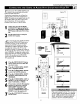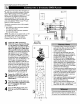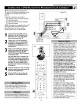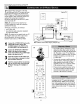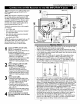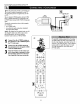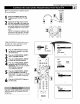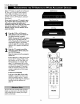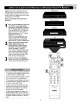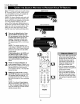Manual
Conne_ngAccessory Devices tx_YourTV
Z_he Jbllowing instructions _plain how to
annect a D_/7) player with progre, s;_qve_can
capability to the HD 1NPUT-A V 4 jacks on
your 77(
To make the connections, you will need:
• threecable._'Jbrvideocannections(_'tandard
RCA-type phano plugs)
• tv_cabl_'tbraudioconnectio_(standard
RCA-type phano plugs).
NOTE: The eable._"are not s_pplied with your 7Y:
Youshould be able to buy them at most stores
that sell electronics. Or you can call our
C_tomer Care Center at ]-800-531-0039.
1
2
3
Conneel from the "tTrPb jacks on
the back of the DVD player to the
HD INPUT-AV 4 Gff, R_/Pr,B/Pb
jacks on the back of the T$:
Connect from the L(efi) and R(ight)
AUDIO OUT jacks on the back of the
DVTI player to the lid INPUT-AV 4
AUDIO L(eit) and R(ight) jacks on the
back of the IT.
Make sure the DVD player is in pro-
_ressive-scan mode. You will not get a
viewable piclure througl_ ti_eHI)
INPUT_AV4 jacks if the DVD player is
in interlaced mode.
For more informalion on placing your
DVD player in progressive-scan mode,
see the DVD player's directions-for-use
manual Also, see the Helptill Hints to
the fight. The way in which progn'es-
sive-scan mode is selected varies among
DVD players.
Press the AV button on your TV remote
control as many times as necessary to
select the AV4 siffaal source.
Turn the DVD on, insert a disc, and
press play to view a DVD on the T$:
iiiiiiiiiiiiiiiiiiiiiiiiiiiiiiiiiiiiiiiiiiiiiiiiiiiiiiiiiiiiiiiiiiiiiiii
If you experience difficulties receiving
sound with a DVD disc check the sound
settings through the DVD disc's menu.
To prevem uneven picture-tube aging, do ant
leave ann-moving [trlagesor picture borders on
the screen tbr art extended period, See page 60,
Backof DVD
(exampleonly)
13
iiiiiiiiiiiiiiiiiiiiiiiiiiiiiiiiiiiiNN iiiiiiiiiiiiiiiiiiiiiiiiiiiiiiiiiii
If atler cormeefmg your DVD player your
display is filled Wi]_lwavy lines, it may be
that your DVD player is not set to progres-
sive-scan mode, Some DVD phyers have an
I/P (klrerlaced/prog_essive scan) switch
located on the back or from of t_leplayers for
changing f_ominterlaced to progressive-scan
mode, Other DVO players may allow the
mode to be changed by pressirlg a bI_n On
t_leDVD player's remote control or by ttSirlg
t_leDVD player's on-screen menu. If the
int erlaeed!progressive- scan seleetian
option is provided only through the DVD
O]l_Screen mellU, you will ]feed to _onlleel:
the DVD player to another AV input
source in addition to FID INPUT_AV4 to
see the DVD menu. Select this additional
AV source on screen to see the DVD menu
and choose progressive-scan mode. You
will then be able to see the DVD picture
through the AV4 source.
Some DVD players have dedicated progres-
sive-scan outputjacks that are labeled as
SIJ_hand require no switehklg to provide a
pic_Ye _iFOU_I the HI) INPUT-AV4 jacks.
See your DVD player's d'weetions-for-use
r_nual tbr information.
The default color-space se_lg for the
ED TNPUT-AV4 jacks is YPbPr. RGB is
also an opfior_ If the picture's color looks
,grossly incorreet, try cNmgklg either the
DVD player's or TV's color-space s_img.
See the DVO player's directions-for-use
r_rantmlfbr hffomrafion on seWmgits color
space, Or see page 59 kl this rcarloal 1;oset
the TV's color space.
The Picture-in-Picture (PIP) feature does
not function with AV4 or AV5.