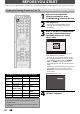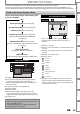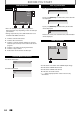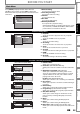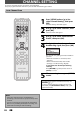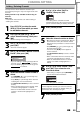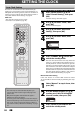Digital Video Disc Recorder & Video Cassette Recorder User Manual
22 EN22 EN
BEFORE YOU START
After you have completed all the connections, you must find the viewing channel (external input channel) on your TV.
1
After you have made all the
necessary connections, press
[STANDBY-ON
y
y] to turn on the unit.
2
Turn on your TV.
• If connected to your VCR make sure it is
switched off or in standby mode before
proceeding.
3
Press “2” on the TV’s remote control,
then press channel down button
repeatedly until you see “Initial
Setup” menu.
Initial Setup
Select the language for Setup display.
OSD Language
English
Français
Español
This is the correct viewing channel (external
input channel) for the recorder.
• For some TVs, there may be a button on the
TV’s remote control that accesses the external
input channel. It may be labeled “SOURCE”,
“AV”, or “SELECT”. In such case, press it
repeatedly. Refer to your TV’s user manual for
details.
• If more than 10 minutes have passed since you
have turned on the unit, you may see the
MAGNAVOX screen saver instead of “Initial
Setup” menu.
MAGNAVOX screen saver:
4
Proceed to step 2 in “INITIAL
SETTING” on page 27.
Finding the Viewing Channel on Your TV
Note
• Video input selection varies for different brand’s
models of TVs.
• Consult your TV manufacturer if none of the above is
successful.
Input Mode Names for Common TV Brands (Example)
Admiral AUX Panasonic TV/VIDEO
Curtis
Mathis
LINE1, LINE2,
00, 90, 91, 92, 93
RCA INPUT, TV/VCR,
00, 90, 91, 92, 93
GE INPUT, TV/VCR,
00, 90, 91, 92, 93
Samsung TV/VIDEO
Hitachi INPUT, AUX Sanyo VIDEO
JVC VIDEO, VIDEO 1,
VIDEO 2, VIDEO 3
Sharp 00
Kenwood AUX Sony VIDEO1, VIDEO2,
VIDEO3
LXI-Series 00 Toshiba TV/GAME
Magnavox
AUX CHANNEL Zenith 00