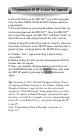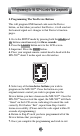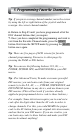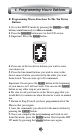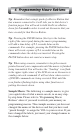Specifications
5. Programming Favorite Channels
Tip: If you press a wrong channel number, move the cursor
by using the left or right button of the joystick and then
reassign the correct channel number.
6. Return to Step #3 until you have programmed all of the
FAV channel buttons that you require.
7. Once you have completed the programming and wish to
exit from the Favorite Channel mode, press the MAIN
button. Exit from the SETUP mode by pressing the MAIN
button once again.
Tip: There are five pages of LCD screens for favorite
channel programming. You move to other pages by
pressing the PAGE or FAV button.
Tip: You can use the following buttons: 0-9, AV,
--
,
POWER, SYSTEM OFF, and INFO/PAUSE in your FAV
macro.
Tip: (For Advanced Users) To make even more powerful
FAV macros, you can learn codes from your original
remote(s) to the 0-9, AV,
--
, POWER, SYSTEM OFF, and
INFO/PAUSE buttons in any device, and use them in your
FAV macros. (This will not work if you have already
applied a preprogrammed device code to those buttons.)
For example: Some televisions require you to send out a
code after the digits other than the AV code in order to
change channels. For this, you could LEARN the proper
code to the AV button from your original television remote,
and use that in your FAV macro. If you are creative, you
can learn any codes to these buttons and make your FAV
macros do almost anything!
24