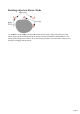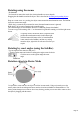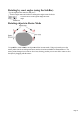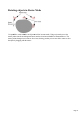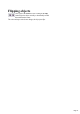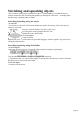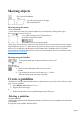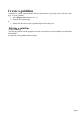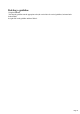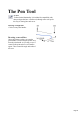User manual
Table Of Contents
- Support
- More from MAGIX
- Welcome to MAGIX Xtreme Print Studio
- Short description
- Document handling
- Object Handling
- The Pen Tool
- Creating rectangles and squares
- Creating circles and ellipses
- Creating regular polygons (the Quickshape Tool)
- Color Handling
- Text Handling
- Printing
- Customizing
- Menus and Keyboard Shortcuts
- Introduction
- File menu
- Edit menu
- Undo (Standard control bar or Ctrl+Z)
- Redo (Standard control bar or Ctrl+Y)
- Cut (Edit control bar or Ctrl+X)
- Copy (Edit control bar or Ctrl+C)
- Paste (Edit control bar or Ctrl+V)
- Paste in place (Ctrl+Shift+V)
- Paste Attributes (Ctrl+Shift+A)
- Delete (Edit & Standard control bars or Delete)
- Select All (Ctrl+A)
- Clear Selection (Esc)
- Duplicate (Edit control bar or Ctrl+D)
- Clone (Ctrl+K)
- Arrange menu
- Utilities menu
- Window menu
- Help menu
- The help system
Stretching and squashing objects
This is similar to scaling objects (described in Chapter 7: Object handling) except that the object is
scaled in one direction only. Stretching and squashing are basically the same action — stretching makes
the object larger, squashing makes it smaller.
Stretching/Squashing using the mouse
The Selector
Tool must be in scale mode. (The selection handles are squares.) If necessary, click on the object to
change to scale mode.
Drag one of the side handles. The object scales as you
move the pointer in the appropriate direction. The
InfoBar shows the current scaling.
The Lock Aspect
button is ignored.
Right click or press "+" on the numeric keypad while dragging to stretch or squash a copy of the object,
leaving the original in place.
Stretching/squashing using the InfoBar
The Lock Aspect
button must be unset (if it is set, you scale the object instead of stretching or squashing it).
Type into either the width or height text box (as appropriate) and press "
¿". Alternatively enter a % scale (width or height). So entering 200% into the top % scale box will make
the object twice as wide, but the same height.
If the Lock Aspect
is set then it will not stretch.
Page 76