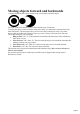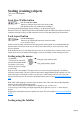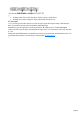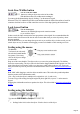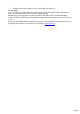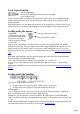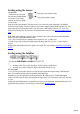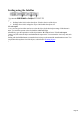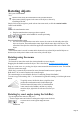User manual
Table Of Contents
- Support
- More from MAGIX
- Welcome to MAGIX Xtreme Print Studio
- Short description
- Document handling
- Object Handling
- The Pen Tool
- Creating rectangles and squares
- Creating circles and ellipses
- Creating regular polygons (the Quickshape Tool)
- Color Handling
- Text Handling
- Printing
- Customizing
- Menus and Keyboard Shortcuts
- Introduction
- File menu
- Edit menu
- Undo (Standard control bar or Ctrl+Z)
- Redo (Standard control bar or Ctrl+Y)
- Cut (Edit control bar or Ctrl+X)
- Copy (Edit control bar or Ctrl+C)
- Paste (Edit control bar or Ctrl+V)
- Paste in place (Ctrl+Shift+V)
- Paste Attributes (Ctrl+Shift+A)
- Delete (Edit & Standard control bars or Delete)
- Select All (Ctrl+A)
- Clear Selection (Esc)
- Duplicate (Edit control bar or Ctrl+D)
- Clone (Ctrl+K)
- Arrange menu
- Utilities menu
- Window menu
- Help menu
- The help system
Rotating objects
This is part of the Selector
Tool.
When in rotate mode, the transformation center (around which the
object rotates) initially appears in the center of the object, as shown by
a small target like this.
Simply click on a object again to put the selector into rotate mode, or click the rotation handles
button on the InfoBar.
To move the transformation center:
Drag the transformation center target where required.
Or use the 3x3 matrix on the InfoBar for accurate positioning.
This moves the transformation center to the corners, the center or the side mid-points of the
object or selection. The transformation center aligns with the outer edges of the object. This
means that if the object has a thick line applied, the transformation center can be outside of the
object.
Attention
: If the rotation center is moved, it remains in this location for any selected object until all objects are
deselected, at which point it returns to the center of any selected object.
Rotating using the mouse
The Selector
Tool must be in rotate/skew mode (the selection handles are arrow shaped).
Dragging the side handles stretches the object. This is described in Stretching and squashing objects
.
Drag on a corner arrow. As you drag, the object rotates around the transformation center. The InfoBar
shows the current rotate angle.
"Shift+ drag" to rotate the object around its center (the transformation center is ignored).
Hold down "Ctrl" to restrict rotation to the constrain angles.
The constrain angles are user definable. Refer to "Customizing Xtreme Print Studio".
To create a copy while rotating, click "+" on the numeric keypad while rotating, or click the right mouse
button.
To quickly create a fan like this, draw a single line, then
position the transformation center in the bottom right
(click the bottom left button of the 3x3 transformation
center control on the InfoBar), and then as you drag
rotate the object, right click for each successive line you
require.
Rotating by exact angles (using the InfoBar)
Type an angle into the rotate box and press "
¿". Positive angles rotate anti-clockwise and negative angles rotate clockwise.
Click the arrows to the right to nudge the rotate
angle.
Page 70