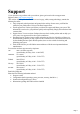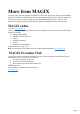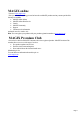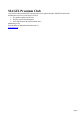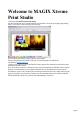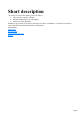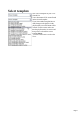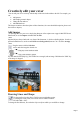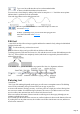User manual
Table Of Contents
- Support
- More from MAGIX
- Welcome to MAGIX Xtreme Print Studio
- Short description
- Document handling
- Object Handling
- The Pen Tool
- Creating rectangles and squares
- Creating circles and ellipses
- Creating regular polygons (the Quickshape Tool)
- Color Handling
- Text Handling
- Printing
- Customizing
- Menus and Keyboard Shortcuts
- Introduction
- File menu
- Edit menu
- Undo (Standard control bar or Ctrl+Z)
- Redo (Standard control bar or Ctrl+Y)
- Cut (Edit control bar or Ctrl+X)
- Copy (Edit control bar or Ctrl+C)
- Paste (Edit control bar or Ctrl+V)
- Paste in place (Ctrl+Shift+V)
- Paste Attributes (Ctrl+Shift+A)
- Delete (Edit & Standard control bars or Delete)
- Select All (Ctrl+A)
- Clear Selection (Esc)
- Duplicate (Edit control bar or Ctrl+D)
- Clone (Ctrl+K)
- Arrange menu
- Utilities menu
- Window menu
- Help menu
- The help system
Edit playlists
Please click this button to open the playlist editor.
If MAGIX Xtreme Print Studio is opened via another program like MAGIX MP3 Maker or MAGIX
Movie Edit Pro, then the playlists will already include titles and play durations. A cover is therefore
created automatically. Read more in Select template
.
At the top, enter the title of the disc, and then select a cover image in the middle that should be loaded
into the document (this can also be added later).
The list is edited below: New creates a new entry, Up/Down moves an entry in the list, Delete
removes an entry.
Once the list has been entered completely, the dialog can be closed with OK
and a document with matching text and graphics objects will be added.
Page 7