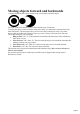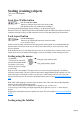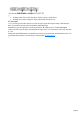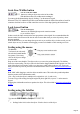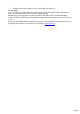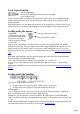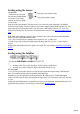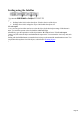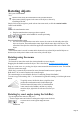User manual
Table Of Contents
- Support
- More from MAGIX
- Welcome to MAGIX Xtreme Print Studio
- Short description
- Document handling
- Object Handling
- The Pen Tool
- Creating rectangles and squares
- Creating circles and ellipses
- Creating regular polygons (the Quickshape Tool)
- Color Handling
- Text Handling
- Printing
- Customizing
- Menus and Keyboard Shortcuts
- Introduction
- File menu
- Edit menu
- Undo (Standard control bar or Ctrl+Z)
- Redo (Standard control bar or Ctrl+Y)
- Cut (Edit control bar or Ctrl+X)
- Copy (Edit control bar or Ctrl+C)
- Paste (Edit control bar or Ctrl+V)
- Paste in place (Ctrl+Shift+V)
- Paste Attributes (Ctrl+Shift+A)
- Delete (Edit & Standard control bars or Delete)
- Select All (Ctrl+A)
- Clear Selection (Esc)
- Duplicate (Edit control bar or Ctrl+D)
- Clone (Ctrl+K)
- Arrange menu
- Utilities menu
- Window menu
- Help menu
- The help system
Moving objects forward and backwards
Complex illustrations have objects stacked on top of each other, such as this target:
The target on the left is made from three circles stacked on top of each other.
To ensure that objects overlay each other in the correct order, you often need to rearrange their order
from front to back. The front object always covers lower objects, and objects always cover other
objects which are further back. Each new object you create is always created on top of older ones.
The arrange menu gives you four options:
Bring to front ("Ctrl + F"): This makes the selected object the front object, and it will hide any
other object it covers.
Move forward ("Ctrl + Shift+ F"): This moves the object up a level towards the front rather like
climbing a staircase one step at a time.
Move backward ("Ctrl + Shift+ B"): This moves the object one level towards the back.
Put to back ("Ctrl + B"): This moves the object to the back.
These options move objects forwards and backwards within their layer. Move to layer in front and
Move to layer behind
lets you move objects between visible layer (invisible layers are skipped when moving objects).
Read more in "Layers"
Page 61