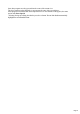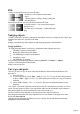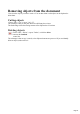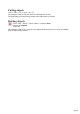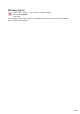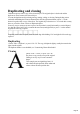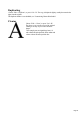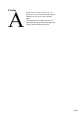User manual
Table Of Contents
- Support
- More from MAGIX
- Welcome to MAGIX Xtreme Print Studio
- Short description
- Document handling
- Object Handling
- The Pen Tool
- Creating rectangles and squares
- Creating circles and ellipses
- Creating regular polygons (the Quickshape Tool)
- Color Handling
- Text Handling
- Printing
- Customizing
- Menus and Keyboard Shortcuts
- Introduction
- File menu
- Edit menu
- Undo (Standard control bar or Ctrl+Z)
- Redo (Standard control bar or Ctrl+Y)
- Cut (Edit control bar or Ctrl+X)
- Copy (Edit control bar or Ctrl+C)
- Paste (Edit control bar or Ctrl+V)
- Paste in place (Ctrl+Shift+V)
- Paste Attributes (Ctrl+Shift+A)
- Delete (Edit & Standard control bars or Delete)
- Select All (Ctrl+A)
- Clear Selection (Esc)
- Duplicate (Edit control bar or Ctrl+D)
- Clone (Ctrl+K)
- Arrange menu
- Utilities menu
- Window menu
- Help menu
- The help system
Duplicating and cloning
Both these options create a copy of the selected object. The original object is deselected and the
duplicate or clone becomes the selected object.
You can also duplicate an object during moving, rotating, scaling, or skewing. During the drag action
(and while still holding the left mouse button down) click the right mouse button or press "+" on the
numeric keypad to drop a copy of the object. The original object doesn't move. You can do this as many
times as you wish to create a series of duplicated objects.
So an easy way to create one or more copies of an object that is exactly horizontally or vertical aligned,
is to drag the object, hold "Ctrl" to constrain the movement, and right click (or press "+" on the numeric
keypad) for each copy required.
To quickly create a line of objects, draw one, then drag while holding "Ctrl" and right click for each copy
required.
Duplicating
Choose "Edit -> Duplicate", or press "Ctrl + D". The copy is displaced slightly, usually down and to the
right, from the original.
The duplicate distance is user definable, see "Customizing Xtreme Print Studio"
Cloning
Choose "Edit -> Clone", or press "Ctrl + K".
The places a copy exactly on top of the original.
Cloning is an easy way to create concentric
shapes.
This example uses an original large letter "A"
with a black fill and a 4pt thick white outline and
a clone with no fill and a 1pt black line.
Page 58