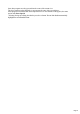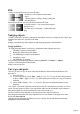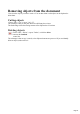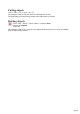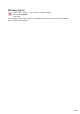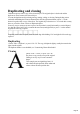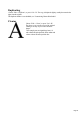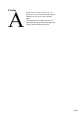User manual
Table Of Contents
- Support
- More from MAGIX
- Welcome to MAGIX Xtreme Print Studio
- Short description
- Document handling
- Object Handling
- The Pen Tool
- Creating rectangles and squares
- Creating circles and ellipses
- Creating regular polygons (the Quickshape Tool)
- Color Handling
- Text Handling
- Printing
- Customizing
- Menus and Keyboard Shortcuts
- Introduction
- File menu
- Edit menu
- Undo (Standard control bar or Ctrl+Z)
- Redo (Standard control bar or Ctrl+Y)
- Cut (Edit control bar or Ctrl+X)
- Copy (Edit control bar or Ctrl+C)
- Paste (Edit control bar or Ctrl+V)
- Paste in place (Ctrl+Shift+V)
- Paste Attributes (Ctrl+Shift+A)
- Delete (Edit & Standard control bars or Delete)
- Select All (Ctrl+A)
- Clear Selection (Esc)
- Duplicate (Edit control bar or Ctrl+D)
- Clone (Ctrl+K)
- Arrange menu
- Utilities menu
- Window menu
- Help menu
- The help system
Cut, copy and paste
These let you move or copy an object in the same document or between different documents. The
procedure is:
1.
Select the object.
2.
To remove the object, choose "Edit -> Cut" (or "Ctrl + X"). To copy the object but not remove
it, choose "Edit -> Copy" (or "Ctrl + C"). Either option puts the object (or a copy of it) onto the
clipboard.
3.
Choose "Edit -> Paste", "Ctrl + V", or "Insert". This pastes the clipboard contents into the
document
"Ctrl + Shift+ V" pastes the clipboard contents into the same X/Y position from where they were cut or
copied. This only applies to objects cut or copied from within Xtreme Print Studio. Objects imported
from other programs are always pasted into the center of the current view.
The object remains on the clipboard so you can paste the same object several times.
Some programs can transfer data on the clipboard in two or more formats. If this applies, the menu
option reads Paste Special
. Selecting it brings up a dialog box that lets you select a format. Xtreme Print Studio automatically
highlights the recommended format.
Page 54