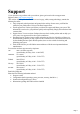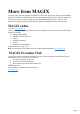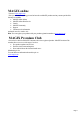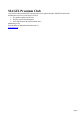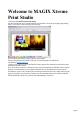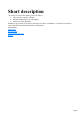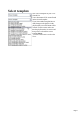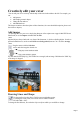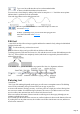User manual
Table Of Contents
- Support
- More from MAGIX
- Welcome to MAGIX Xtreme Print Studio
- Short description
- Document handling
- Object Handling
- The Pen Tool
- Creating rectangles and squares
- Creating circles and ellipses
- Creating regular polygons (the Quickshape Tool)
- Color Handling
- Text Handling
- Printing
- Customizing
- Menus and Keyboard Shortcuts
- Introduction
- File menu
- Edit menu
- Undo (Standard control bar or Ctrl+Z)
- Redo (Standard control bar or Ctrl+Y)
- Cut (Edit control bar or Ctrl+X)
- Copy (Edit control bar or Ctrl+C)
- Paste (Edit control bar or Ctrl+V)
- Paste in place (Ctrl+Shift+V)
- Paste Attributes (Ctrl+Shift+A)
- Delete (Edit & Standard control bars or Delete)
- Select All (Ctrl+A)
- Clear Selection (Esc)
- Duplicate (Edit control bar or Ctrl+D)
- Clone (Ctrl+K)
- Arrange menu
- Utilities menu
- Window menu
- Help menu
- The help system
Welcome to MAGIX Xtreme
Print Studio
Welcome to MAGIX Xtreme Print Studio
the ideal program for one-of-a-kind CD/DVD cases and labels. It's great for designing and printing
labels, covers, inlays, and booklets quickly and easily.
Even complete track listings, shapes, and lines can be added.
This free program perfectly rounds off the look of your homemade CDs and DVDs!
The following Short introduction
will give you a quick overview of the functions in the program; these functions are described in more
detail in the reference section.
Note: The reference section is a shortened version of the documentation for MAGIX Xtreme Graphic
Designer 2. Functions that are not available in MAGIX Xtreme Print Studio have been removed.
Nevertheless, it may be the case that figures in this help document do not always match features of the
program. In seldom cases, functions or features may be mentioned that are not available in MAGIX
Xtreme Print Studio. Please have patience and understanding in such cases.
Page 5