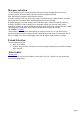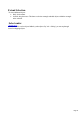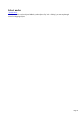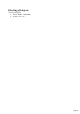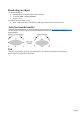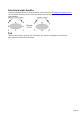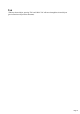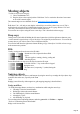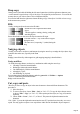User manual
Table Of Contents
- Support
- More from MAGIX
- Welcome to MAGIX Xtreme Print Studio
- Short description
- Document handling
- Object Handling
- The Pen Tool
- Creating rectangles and squares
- Creating circles and ellipses
- Creating regular polygons (the Quickshape Tool)
- Color Handling
- Text Handling
- Printing
- Customizing
- Menus and Keyboard Shortcuts
- Introduction
- File menu
- Edit menu
- Undo (Standard control bar or Ctrl+Z)
- Redo (Standard control bar or Ctrl+Y)
- Cut (Edit control bar or Ctrl+X)
- Copy (Edit control bar or Ctrl+C)
- Paste (Edit control bar or Ctrl+V)
- Paste in place (Ctrl+Shift+V)
- Paste Attributes (Ctrl+Shift+A)
- Delete (Edit & Standard control bars or Delete)
- Select All (Ctrl+A)
- Clear Selection (Esc)
- Duplicate (Edit control bar or Ctrl+D)
- Clone (Ctrl+K)
- Arrange menu
- Utilities menu
- Window menu
- Help menu
- The help system
Moving objects
To slide an object across the page
1.
Choose the Selector Tool.
2.
Drag the object to the required position. Hold down "Ctrl" to restrict the direction of movement
to one of the constrain angles.
The constrain angles are user definable. Refer to "Customizing Xtreme Print Studio
"
Hold down "Ctrl + Alt" and you can drag the selected object even if the pointer is not over it. This is
useful when the selected object is hidden behind another object or part of a group. Release "Ctrl" and
"Alt" after you start the move unless you want to constrain the move.
You can also move objects using the arrow cursor keys. This is described on the next page.
Drop copy
During a move (and while still holding the left mouse button down) click the right mouse button or press
+ on the numeric keypad to drop a copy of the object. The original object doesn't move. You can do this
as many times as you wish to create a series of duplicated objects.
You can also hold down the right mouse button and drag a copy of the object. Left click to leave a copy
at the current mouse position.
Fills
Usually, moving an object also moves the fill with it:
Normal move left to right with a linear filled
object.
This also applies to rotating, skewing, scaling and
stretching objects.
Xtreme Print Studio can also move the object but not the fill origin.
To do this click the "-" key on the numeric keypad
during the move.
The same move, but pressing "-" (minus) during the
drag.
Nudging objects
Usually you can move an object a small amount by using the arrow?keys to nudge the object (these keys
sometimes have other uses, especially in the Text
Tool).
Nudging is not affected by either magnetic or grid snapping (snapping is described later).
Nudge modifiers
To modify the nudge distance, use these key combinations while using the arrow keys:
Ctrl nudge 5 times the normal distance
Shift nudge 10 times the normal distance
Ctrl+Shift nudge by l/5th the normal distance
Alt nudge by 1 pixel
Alt+Shift nudge by 10 pixels
You can change the normal nudge distance under the general tab in "Utilities -> Options
". Refer to "Customizing Xtreme Print Studio".
Nudge works in most tools.
Page 48