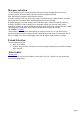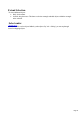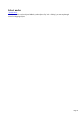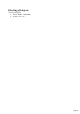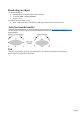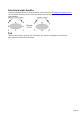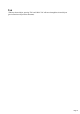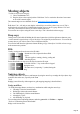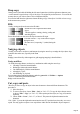User manual
Table Of Contents
- Support
- More from MAGIX
- Welcome to MAGIX Xtreme Print Studio
- Short description
- Document handling
- Object Handling
- The Pen Tool
- Creating rectangles and squares
- Creating circles and ellipses
- Creating regular polygons (the Quickshape Tool)
- Color Handling
- Text Handling
- Printing
- Customizing
- Menus and Keyboard Shortcuts
- Introduction
- File menu
- Edit menu
- Undo (Standard control bar or Ctrl+Z)
- Redo (Standard control bar or Ctrl+Y)
- Cut (Edit control bar or Ctrl+X)
- Copy (Edit control bar or Ctrl+C)
- Paste (Edit control bar or Ctrl+V)
- Paste in place (Ctrl+Shift+V)
- Paste Attributes (Ctrl+Shift+A)
- Delete (Edit & Standard control bars or Delete)
- Select All (Ctrl+A)
- Clear Selection (Esc)
- Duplicate (Edit control bar or Ctrl+D)
- Clone (Ctrl+K)
- Arrange menu
- Utilities menu
- Window menu
- Help menu
- The help system
Marquee selection
To select multiple objects, press and hold down the mouse button. Dragging the mouse draws a
selection rectangle, all objects wholly within the selection rectangle are selected.
Some other drawing programs call this marquee selection.
If you have an object in the way which is preventing you from drawing a rectangle because you end up
moving the object, hold down "Shift" while dragging out the selection rectangle.
By default, dragging a selection rectangle selects only those objects which are completely inside the
rectangle. This behavior can be changed so it's compatible with the way selection works in other
applications, whereby the objects touching the rectangle outline also become selected. Hold down "Ctrl"
while dragging to include those objects touching the selection rectangle in the selection.
The "Utilities -> Options"
dialog enables you to change the default setting for marquee selection. So you can choose to have
objects touching the selection rectangle selected, without having to hold down "Ctrl" during the drag. In
this case, holding "Ctrl" down while dragging selects only the objects wholly inside the rectangle.
Extend Selection
To select additional objects:
Shift+ click on them.
Or Shift+ drag the mouse. This draws a selection rectangle and adds objects within the rectangle
to the selection.
Select under
Tutorial movie
: Hold down "Alt" to select objects hidden by other objects. By "Alt + clicking" you can step through
several overlapping objects.
Page 41