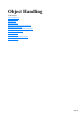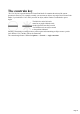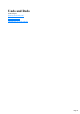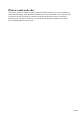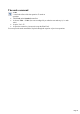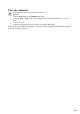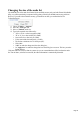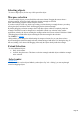User manual
Table Of Contents
- Support
- More from MAGIX
- Welcome to MAGIX Xtreme Print Studio
- Short description
- Document handling
- Object Handling
- The Pen Tool
- Creating rectangles and squares
- Creating circles and ellipses
- Creating regular polygons (the Quickshape Tool)
- Color Handling
- Text Handling
- Printing
- Customizing
- Menus and Keyboard Shortcuts
- Introduction
- File menu
- Edit menu
- Undo (Standard control bar or Ctrl+Z)
- Redo (Standard control bar or Ctrl+Y)
- Cut (Edit control bar or Ctrl+X)
- Copy (Edit control bar or Ctrl+C)
- Paste (Edit control bar or Ctrl+V)
- Paste in place (Ctrl+Shift+V)
- Paste Attributes (Ctrl+Shift+A)
- Delete (Edit & Standard control bars or Delete)
- Select All (Ctrl+A)
- Clear Selection (Esc)
- Duplicate (Edit control bar or Ctrl+D)
- Clone (Ctrl+K)
- Arrange menu
- Utilities menu
- Window menu
- Help menu
- The help system
Selector tool
The selection
tool is the main tool for selecting, moving, scaling and rotating
objects.
To use the Selector
tool:
Click on the Selector tool on the main toolbar,
or press "Alt + S", "V", or "F2".
Because the Selector Tool is the most used tool, there is an additional shortcut that lets you switch to the
Selector Tool to perform a selection or other operation, and quickly switch back to the previous tool. If
you are using another tool, you can easily switch to the Selector
Tool:
Press and release "Alt + S" to switch to the Selector Tool. Press again to return to the previous
tool, or
Hold down "Alt + S" to select the Selector Tool. Perform the required operation while the keys
are held down, then release to return to the previous tool.
Page 39