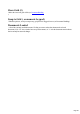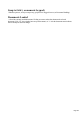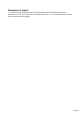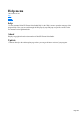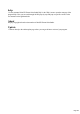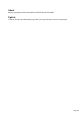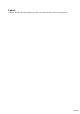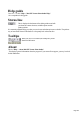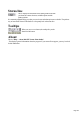User manual
Table Of Contents
- Support
- More from MAGIX
- Welcome to MAGIX Xtreme Print Studio
- Short description
- Document handling
- Object Handling
- The Pen Tool
- Creating rectangles and squares
- Creating circles and ellipses
- Creating regular polygons (the Quickshape Tool)
- Color Handling
- Text Handling
- Printing
- Customizing
- Menus and Keyboard Shortcuts
- Introduction
- File menu
- Edit menu
- Undo (Standard control bar or Ctrl+Z)
- Redo (Standard control bar or Ctrl+Y)
- Cut (Edit control bar or Ctrl+X)
- Copy (Edit control bar or Ctrl+C)
- Paste (Edit control bar or Ctrl+V)
- Paste in place (Ctrl+Shift+V)
- Paste Attributes (Ctrl+Shift+A)
- Delete (Edit & Standard control bars or Delete)
- Select All (Ctrl+A)
- Clear Selection (Esc)
- Duplicate (Edit control bar or Ctrl+D)
- Clone (Ctrl+K)
- Arrange menu
- Utilities menu
- Window menu
- Help menu
- The help system
The help system
Help guide
Press "F1", or click "Help -> MAGIX Xtreme Print Studio Help"
for a comprehensive help guide.
Status line
This is displayed at the bottom of the editing window and tells
you about the current selection, available options and the
pointer position.
It is constantly updated telling you what you can do next and what options are available. The quickest
way to learn about Xtreme Print Studio is to frequently look at the status line.
Tooltips
When you move over a button, the tooltip tells you the
function of the button.
About
Choose "Help -> About MAGIX Xtreme Print Studio"
. This displays general information about the program. If you contact Xara support, you may be asked
for this information.
Page 298