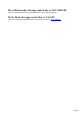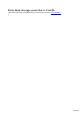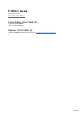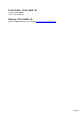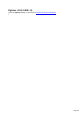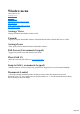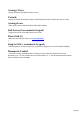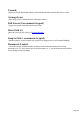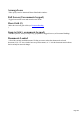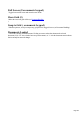User manual
Table Of Contents
- Support
- More from MAGIX
- Welcome to MAGIX Xtreme Print Studio
- Short description
- Document handling
- Object Handling
- The Pen Tool
- Creating rectangles and squares
- Creating circles and ellipses
- Creating regular polygons (the Quickshape Tool)
- Color Handling
- Text Handling
- Printing
- Customizing
- Menus and Keyboard Shortcuts
- Introduction
- File menu
- Edit menu
- Undo (Standard control bar or Ctrl+Z)
- Redo (Standard control bar or Ctrl+Y)
- Cut (Edit control bar or Ctrl+X)
- Copy (Edit control bar or Ctrl+C)
- Paste (Edit control bar or Ctrl+V)
- Paste in place (Ctrl+Shift+V)
- Paste Attributes (Ctrl+Shift+A)
- Delete (Edit & Standard control bars or Delete)
- Select All (Ctrl+A)
- Clear Selection (Esc)
- Duplicate (Edit control bar or Ctrl+D)
- Clone (Ctrl+K)
- Arrange menu
- Utilities menu
- Window menu
- Help menu
- The help system
Cascade
Displays all Xtreme Print Studio windows stacked behind each other so that the title bars are visible.
Arrange Icons
Tidies up any icons for minimized Xtreme Print Studio windows.
Full Screen (8 on numeric keypad)
Toggles between full-screen and normal screen modes.
Show Grid (#)
Makes the on-screen grid visible (see Document Handling
).
Snap to Grid (. on numeric keypad)
With this option set, an object snaps to any grid point it is dragged close to (see Document Handling).
Documents Loaded
A list of the currently loaded documents. Clicking on a name makes that document the selected
document ("Ctrl + F6" also switches between open documents). A "*" after the document name indicates
that it currently has unsaved changes.
Page 288