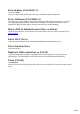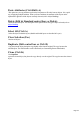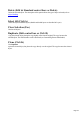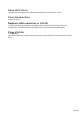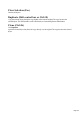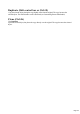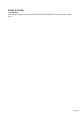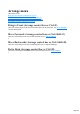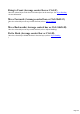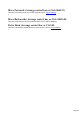User manual
Table Of Contents
- Support
- More from MAGIX
- Welcome to MAGIX Xtreme Print Studio
- Short description
- Document handling
- Object Handling
- The Pen Tool
- Creating rectangles and squares
- Creating circles and ellipses
- Creating regular polygons (the Quickshape Tool)
- Color Handling
- Text Handling
- Printing
- Customizing
- Menus and Keyboard Shortcuts
- Introduction
- File menu
- Edit menu
- Undo (Standard control bar or Ctrl+Z)
- Redo (Standard control bar or Ctrl+Y)
- Cut (Edit control bar or Ctrl+X)
- Copy (Edit control bar or Ctrl+C)
- Paste (Edit control bar or Ctrl+V)
- Paste in place (Ctrl+Shift+V)
- Paste Attributes (Ctrl+Shift+A)
- Delete (Edit & Standard control bars or Delete)
- Select All (Ctrl+A)
- Clear Selection (Esc)
- Duplicate (Edit control bar or Ctrl+D)
- Clone (Ctrl+K)
- Arrange menu
- Utilities menu
- Window menu
- Help menu
- The help system
Bring to Front (Arrange control bar or Ctrl+F)
Move the selected object to the front of all other objects in the same layer. See Object Handling
for more information.
Move Forwards (Arrange control bar or Ctrl+Shift+F)
Move the selected object one step towards the front (refer to Object Handling
).
Move Backwards (Arrange control bar or Ctrl+Shift+B)
Move the selected object one step towards the back (refer to Object Handling).
Put to Back (Arrange control bar or Ctrl+B)
Move the selected object behind all others in the same layer (refer to Object Handling
).
Page 279