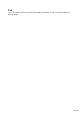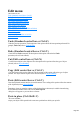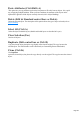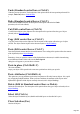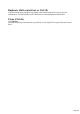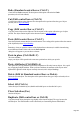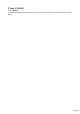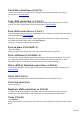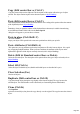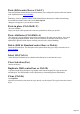User manual
Table Of Contents
- Support
- More from MAGIX
- Welcome to MAGIX Xtreme Print Studio
- Short description
- Document handling
- Object Handling
- The Pen Tool
- Creating rectangles and squares
- Creating circles and ellipses
- Creating regular polygons (the Quickshape Tool)
- Color Handling
- Text Handling
- Printing
- Customizing
- Menus and Keyboard Shortcuts
- Introduction
- File menu
- Edit menu
- Undo (Standard control bar or Ctrl+Z)
- Redo (Standard control bar or Ctrl+Y)
- Cut (Edit control bar or Ctrl+X)
- Copy (Edit control bar or Ctrl+C)
- Paste (Edit control bar or Ctrl+V)
- Paste in place (Ctrl+Shift+V)
- Paste Attributes (Ctrl+Shift+A)
- Delete (Edit & Standard control bars or Delete)
- Select All (Ctrl+A)
- Clear Selection (Esc)
- Duplicate (Edit control bar or Ctrl+D)
- Clone (Ctrl+K)
- Arrange menu
- Utilities menu
- Window menu
- Help menu
- The help system
Paste (Edit control bar or Ctrl+V)
Paste the clipboard contents into the selected document. The wording of this option reflects the contents
of the clipboard (refer to Object Handling
).
Sometimes, when you paste the contents of the clipboard into a document, it could be inserted using
several different formats. If this is the case the Paste Special
dialog box will appear so you can choose a format.
Paste in place (Ctrl+Shift+V)
The same as Paste,
except your object will be pasted in the exact same position from which you copied it.
Paste Attributes (Ctrl+Shift+A)
This option lets you copy attributes (such as the line pattern or fill color) between objects. It is a quick
way of applying multiple attributes. When you Paste Attributes, the attributes of the objects on the
clipboard are applied to all the objects currently selected (refer to Object Handling).
Delete (Edit & Standard control bars or Delete)
Delete the selected object. The description of this option reflects the type of object selected (refer to
Object Handling
).
Select All (Ctrl+A)
Select all objects in editable layers (editable and locked layers are described in Layers).
Clear Selection (Esc)
Deselect all objects.
Duplicate (Edit control bar or Ctrl+D)
Copy the selected object placing the copy slightly offset from the original. The copy becomes the
selected object. The offset distance can be customized (see Customizing Xtreme Print Studio).
Clone (Ctrl+K)
Like Duplicate
copies the selected object, but places the copy directly over the original. The copy becomes the selected
object.
Page 270