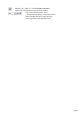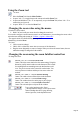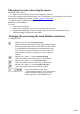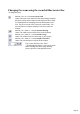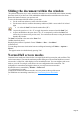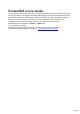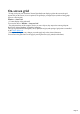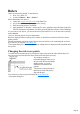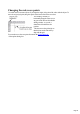User manual
Table Of Contents
- Support
- More from MAGIX
- Welcome to MAGIX Xtreme Print Studio
- Short description
- Document handling
- Object Handling
- The Pen Tool
- Creating rectangles and squares
- Creating circles and ellipses
- Creating regular polygons (the Quickshape Tool)
- Color Handling
- Text Handling
- Printing
- Customizing
- Menus and Keyboard Shortcuts
- Introduction
- File menu
- Edit menu
- Undo (Standard control bar or Ctrl+Z)
- Redo (Standard control bar or Ctrl+Y)
- Cut (Edit control bar or Ctrl+X)
- Copy (Edit control bar or Ctrl+C)
- Paste (Edit control bar or Ctrl+V)
- Paste in place (Ctrl+Shift+V)
- Paste Attributes (Ctrl+Shift+A)
- Delete (Edit & Standard control bars or Delete)
- Select All (Ctrl+A)
- Clear Selection (Esc)
- Duplicate (Edit control bar or Ctrl+D)
- Clone (Ctrl+K)
- Arrange menu
- Utilities menu
- Window menu
- Help menu
- The help system
Normal/full screen modes
In normal screen mode part of the window is occupied by the title bar, menu bar, and scroll bars. This
can be inconvenient if you want the maximum possible editing area. Xtreme Print Studio has a second
screen mode, i.e.fullscreen, which displays a more streamlined screen. You can configure each screen
mode as you wish. For example, each can have its own configuration of the control bars. The
configuration is remembered and applies whenever you swap between screen modes.
Normal/full screen is controlled by "Window -> Fullscreen"
("8" on the numeric keypad).
To display the menu bar in full screen mode, move the pointer to the top of the screen.
For information on customizing control bars, see "Customizing Xtreme Print Studio
".
Page 26