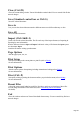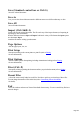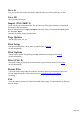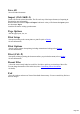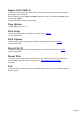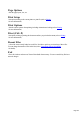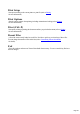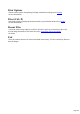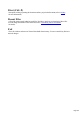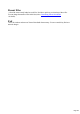User manual
Table Of Contents
- Support
- More from MAGIX
- Welcome to MAGIX Xtreme Print Studio
- Short description
- Document handling
- Object Handling
- The Pen Tool
- Creating rectangles and squares
- Creating circles and ellipses
- Creating regular polygons (the Quickshape Tool)
- Color Handling
- Text Handling
- Printing
- Customizing
- Menus and Keyboard Shortcuts
- Introduction
- File menu
- Edit menu
- Undo (Standard control bar or Ctrl+Z)
- Redo (Standard control bar or Ctrl+Y)
- Cut (Edit control bar or Ctrl+X)
- Copy (Edit control bar or Ctrl+C)
- Paste (Edit control bar or Ctrl+V)
- Paste in place (Ctrl+Shift+V)
- Paste Attributes (Ctrl+Shift+A)
- Delete (Edit & Standard control bars or Delete)
- Select All (Ctrl+A)
- Clear Selection (Esc)
- Duplicate (Edit control bar or Ctrl+D)
- Clone (Ctrl+K)
- Arrange menu
- Utilities menu
- Window menu
- Help menu
- The help system
Page Options
Alter the page layout, size, etc.
Print Setup
Sets options relating to the current printer or print file (refer to Printing
for more information).
Print Options
Alter the various options when printing, including orientation and scaling (refer to Printing
for more information).
Print (Ctrl+P)
Sets options relating to printing the document and lets you print the document (refer to Printing
for more information).
Recent Files
A list of the most recently loaded or saved files. Provides a quick way to reload any of these files.
You can change the number of files in this list (refer to Customizing Xtreme Print Studio
for details).
Exit
Closes all windows and removes Xtreme Print Studio from memory. You are warned if any files have
unsaved changes.
Page 256