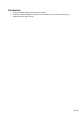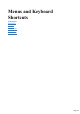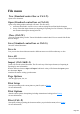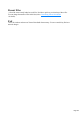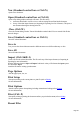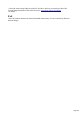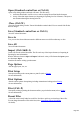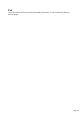User manual
Table Of Contents
- Support
- More from MAGIX
- Welcome to MAGIX Xtreme Print Studio
- Short description
- Document handling
- Object Handling
- The Pen Tool
- Creating rectangles and squares
- Creating circles and ellipses
- Creating regular polygons (the Quickshape Tool)
- Color Handling
- Text Handling
- Printing
- Customizing
- Menus and Keyboard Shortcuts
- Introduction
- File menu
- Edit menu
- Undo (Standard control bar or Ctrl+Z)
- Redo (Standard control bar or Ctrl+Y)
- Cut (Edit control bar or Ctrl+X)
- Copy (Edit control bar or Ctrl+C)
- Paste (Edit control bar or Ctrl+V)
- Paste in place (Ctrl+Shift+V)
- Paste Attributes (Ctrl+Shift+A)
- Delete (Edit & Standard control bars or Delete)
- Select All (Ctrl+A)
- Clear Selection (Esc)
- Duplicate (Edit control bar or Ctrl+D)
- Clone (Ctrl+K)
- Arrange menu
- Utilities menu
- Window menu
- Help menu
- The help system
Open (Standard control bar or Ctrl+O)
Opens a new editing window and loads a file into it. This file can be:
An Xtreme Print Studio .xar file to view or edit an existing Xtreme Print Studio document,
Or any of the other import formats (see Importing & Exporting for a list of formats). This opens a
new document showing the drawing in the file.
Close (Ctrl+W)
Closes the current editing window. Xtreme Print Studio remains loaded. You are warned if the file has
unsaved changes.
Save (Standard control bar or Ctrl+S)
Saves the selected document.
Save As
Lets you save the selected document under a different name or to a different directory or drive.
Save All
Saves all loaded documents.
Import (Ctrl+Shift+I)
Loads a file into the selected document. The file can be any of the import formats (see Importing &
Exporting for more information).
Note the difference between Open and Import: both load a variety of file formats but Open opens a
new document. Impor
t loads the file into the existing open document.
Page Options
Alter the page layout, size, etc.
Print Setup
Sets options relating to the current printer or print file (refer to Printing
for more information).
Print Options
Alter the various options when printing, including orientation and scaling (refer to Printing
for more information).
Print (Ctrl+P)
Sets options relating to printing the document and lets you print the document (refer to Printing
for more information).
Recent Files
A list of the most recently loaded or saved files. Provides a quick way to reload any of these files.
You can change the number of files in this list (refer to Customizing Xtreme Print Studio
for details).
Page 249