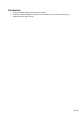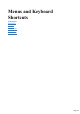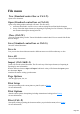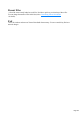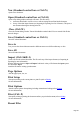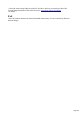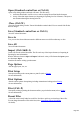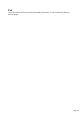User manual
Table Of Contents
- Support
- More from MAGIX
- Welcome to MAGIX Xtreme Print Studio
- Short description
- Document handling
- Object Handling
- The Pen Tool
- Creating rectangles and squares
- Creating circles and ellipses
- Creating regular polygons (the Quickshape Tool)
- Color Handling
- Text Handling
- Printing
- Customizing
- Menus and Keyboard Shortcuts
- Introduction
- File menu
- Edit menu
- Undo (Standard control bar or Ctrl+Z)
- Redo (Standard control bar or Ctrl+Y)
- Cut (Edit control bar or Ctrl+X)
- Copy (Edit control bar or Ctrl+C)
- Paste (Edit control bar or Ctrl+V)
- Paste in place (Ctrl+Shift+V)
- Paste Attributes (Ctrl+Shift+A)
- Delete (Edit & Standard control bars or Delete)
- Select All (Ctrl+A)
- Clear Selection (Esc)
- Duplicate (Edit control bar or Ctrl+D)
- Clone (Ctrl+K)
- Arrange menu
- Utilities menu
- Window menu
- Help menu
- The help system
Introduction
This chapter describes the operations available on each of the menus and those available via keyboard
shortcuts. In many cases the operations described in this chapter apply to the selected object. In most
cases, the described action also applies when you have several selected objects. We use selected object
as shorthand for selected object or objects.
Often you can select options from either a menu, a control bar or a keyboard shortcut. Where a button
on a control bar and/or keyboard shortcut exists, these are shown after the menu name. For example, the
following means there is a button on the Standard
control bar that has the same effect as selecting new, or you can use the shortcut" Ctrl + N".
New (Standard control bar or "Ctrl + N")
Page 244