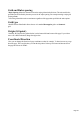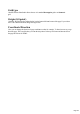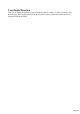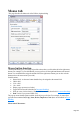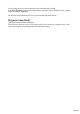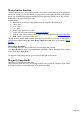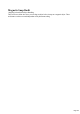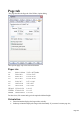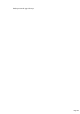User manual
Table Of Contents
- Support
- More from MAGIX
- Welcome to MAGIX Xtreme Print Studio
- Short description
- Document handling
- Object Handling
- The Pen Tool
- Creating rectangles and squares
- Creating circles and ellipses
- Creating regular polygons (the Quickshape Tool)
- Color Handling
- Text Handling
- Printing
- Customizing
- Menus and Keyboard Shortcuts
- Introduction
- File menu
- Edit menu
- Undo (Standard control bar or Ctrl+Z)
- Redo (Standard control bar or Ctrl+Y)
- Cut (Edit control bar or Ctrl+X)
- Copy (Edit control bar or Ctrl+C)
- Paste (Edit control bar or Ctrl+V)
- Paste in place (Ctrl+Shift+V)
- Paste Attributes (Ctrl+Shift+A)
- Delete (Edit & Standard control bars or Delete)
- Select All (Ctrl+A)
- Clear Selection (Esc)
- Duplicate (Edit control bar or Ctrl+D)
- Clone (Ctrl+K)
- Arrange menu
- Utilities menu
- Window menu
- Help menu
- The help system
Page tab
This page describes the Page tab of the Utilities, Options dialog
These options apply only to the selected document.
Paper size
A0
84.0 x 118.8cm
33.07 x 46.77inches
A1
59.4 x 84.0
23.39 x 33.07
A2
42.0 x 59.4
16.54 x 23.39
A3
29.7 x 42.0
11.69 x 16.54
A4
21.0 x 29.7
8.27 x 11.69
A5
14.85 x 21.0
5.85 x 8.27
A6
10.5 x 14.85
4.13 x 5.85
US legal
35.56 x 21.59
14 x 8.5
US letter
27.94 x 21.59
11 x 8.5
Fanfold
30.48 x 20.955
12 x 8.25
For other sizes, click custom and type in the required width and height.
Orientation
Portrait orientation displays the longest sides vertically.
Landscape orientation displays the longest sides horizontally. If you entered a custom page size,
Page 239