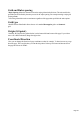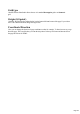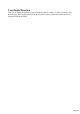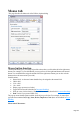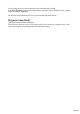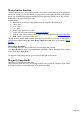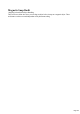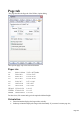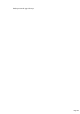User manual
Table Of Contents
- Support
- More from MAGIX
- Welcome to MAGIX Xtreme Print Studio
- Short description
- Document handling
- Object Handling
- The Pen Tool
- Creating rectangles and squares
- Creating circles and ellipses
- Creating regular polygons (the Quickshape Tool)
- Color Handling
- Text Handling
- Printing
- Customizing
- Menus and Keyboard Shortcuts
- Introduction
- File menu
- Edit menu
- Undo (Standard control bar or Ctrl+Z)
- Redo (Standard control bar or Ctrl+Y)
- Cut (Edit control bar or Ctrl+X)
- Copy (Edit control bar or Ctrl+C)
- Paste (Edit control bar or Ctrl+V)
- Paste in place (Ctrl+Shift+V)
- Paste Attributes (Ctrl+Shift+A)
- Delete (Edit & Standard control bars or Delete)
- Select All (Ctrl+A)
- Clear Selection (Esc)
- Duplicate (Edit control bar or Ctrl+D)
- Clone (Ctrl+K)
- Arrange menu
- Utilities menu
- Window menu
- Help menu
- The help system
Mouse tab
This page describes the Mouse tab of the Utilities, Options dialog
Mouse button function
Xtreme Print Studio gives you a range of possible actions when you click either the left or right mouse
buttons. For example, if you're left-handed, you may prefer to use the right-hand button as the normal
button. You would therefore assign the normal click to the right mouse button (you can also set both
buttons to have the same action if you wish).
Possible actions:
Normal click - At least one button should always be assigned as the normal click.
"Shift+ click".
"Ctrl + click".
"Alt + click".
Display a pop-up menu (see below).
Toggle full-screen mode (described in Document Handling).
Zoom in or out -click to zoom in, "Shift+ click" to zoom out (described in Document Handling).
Push Tool (as if you pressed "Shift+ F8")
The pop-up menu contains options suitable for the object you click on. For example, for most object
types the menu contains Cut, Copy, Paste, Delete, Duplicate, Clone (these are described in Object
Handling
).
Mouse wheel Movement:
Page 235