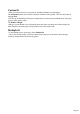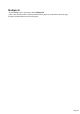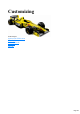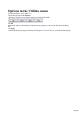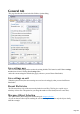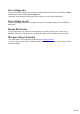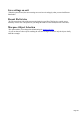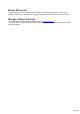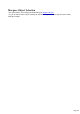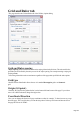User manual
Table Of Contents
- Support
- More from MAGIX
- Welcome to MAGIX Xtreme Print Studio
- Short description
- Document handling
- Object Handling
- The Pen Tool
- Creating rectangles and squares
- Creating circles and ellipses
- Creating regular polygons (the Quickshape Tool)
- Color Handling
- Text Handling
- Printing
- Customizing
- Menus and Keyboard Shortcuts
- Introduction
- File menu
- Edit menu
- Undo (Standard control bar or Ctrl+Z)
- Redo (Standard control bar or Ctrl+Y)
- Cut (Edit control bar or Ctrl+X)
- Copy (Edit control bar or Ctrl+C)
- Paste (Edit control bar or Ctrl+V)
- Paste in place (Ctrl+Shift+V)
- Paste Attributes (Ctrl+Shift+A)
- Delete (Edit & Standard control bars or Delete)
- Select All (Ctrl+A)
- Clear Selection (Esc)
- Duplicate (Edit control bar or Ctrl+D)
- Clone (Ctrl+K)
- Arrange menu
- Utilities menu
- Window menu
- Help menu
- The help system
Grid and Ruler tab
This page describes the Grid and Ruler tab of the Utilities, Options dialog
Grid and Ruler spacing
Major Spacing defines the distance between the major grid and ruler divisions. The units used for the
grid and rulers are defined by the units you use for the major spacing. For example entering a major grid
spacing of 2cm
will set the grid and ruler units to centimeters regardless of the page units specified in the units options.
Grid type
MAGIX Xtreme Print Studio allows the use of a standard Rectangular grid or an Isometric
grid.
Origin (0,0 point)
Normally, the origin for the grid and rulers is at the bottom left-hand corner of the page. If you wish to
move it to a different location, change the origin value.
Coordinate Direction
Here you can change the direction of page coordinates so that, for example, Y values increase as you go
down the page. This is useful when you want the 0,0 point to be the top left corner and increase down
the page like it does for HTML.
Page 230