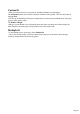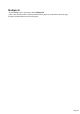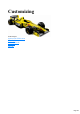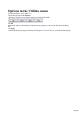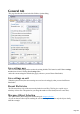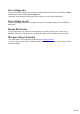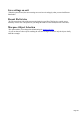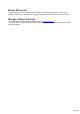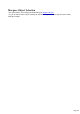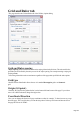User manual
Table Of Contents
- Support
- More from MAGIX
- Welcome to MAGIX Xtreme Print Studio
- Short description
- Document handling
- Object Handling
- The Pen Tool
- Creating rectangles and squares
- Creating circles and ellipses
- Creating regular polygons (the Quickshape Tool)
- Color Handling
- Text Handling
- Printing
- Customizing
- Menus and Keyboard Shortcuts
- Introduction
- File menu
- Edit menu
- Undo (Standard control bar or Ctrl+Z)
- Redo (Standard control bar or Ctrl+Y)
- Cut (Edit control bar or Ctrl+X)
- Copy (Edit control bar or Ctrl+C)
- Paste (Edit control bar or Ctrl+V)
- Paste in place (Ctrl+Shift+V)
- Paste Attributes (Ctrl+Shift+A)
- Delete (Edit & Standard control bars or Delete)
- Select All (Ctrl+A)
- Clear Selection (Esc)
- Duplicate (Edit control bar or Ctrl+D)
- Clone (Ctrl+K)
- Arrange menu
- Utilities menu
- Window menu
- Help menu
- The help system
General tab
This page describes the General tab of the Utilities, Options dialog
Save settings now
This saves the current settings and overwrites the existing defaults. This button is useful if Save settings
on exit is not selected. Clicking Save Settings Now
makes the current settings the defaults (they apply whenever you run Xtreme Print Studio).
Save settings on exit
With this option selected, the current settings are saved on exit and apply when you next load Xtreme
Print Studio.
Recent file list size
The File menu shows a list of the most recently loaded or saved files. This list gives a quick way to
reload any of these files. This option lets you change the number of files listed (between 1 and 9 files).
Marquee Object Selection
This option enables you to change this default setting for marquee selection
. So you can choose to have objects touching the selection rectangle selected or only the objects wholly
inside the rectangle.
Page 225