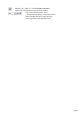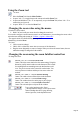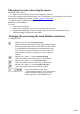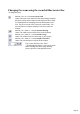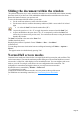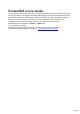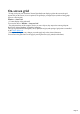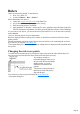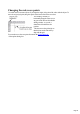User manual
Table Of Contents
- Support
- More from MAGIX
- Welcome to MAGIX Xtreme Print Studio
- Short description
- Document handling
- Object Handling
- The Pen Tool
- Creating rectangles and squares
- Creating circles and ellipses
- Creating regular polygons (the Quickshape Tool)
- Color Handling
- Text Handling
- Printing
- Customizing
- Menus and Keyboard Shortcuts
- Introduction
- File menu
- Edit menu
- Undo (Standard control bar or Ctrl+Z)
- Redo (Standard control bar or Ctrl+Y)
- Cut (Edit control bar or Ctrl+X)
- Copy (Edit control bar or Ctrl+C)
- Paste (Edit control bar or Ctrl+V)
- Paste in place (Ctrl+Shift+V)
- Paste Attributes (Ctrl+Shift+A)
- Delete (Edit & Standard control bars or Delete)
- Select All (Ctrl+A)
- Clear Selection (Esc)
- Duplicate (Edit control bar or Ctrl+D)
- Clone (Ctrl+K)
- Arrange menu
- Utilities menu
- Window menu
- Help menu
- The help system
Using the Zoom tool
To zoom:
Select the Zoom Tool from the Main Toolbar.
Or press "Alt + Z" to toggle between the current tool and the Zoom Tool.
Or press and hold down "Alt + Z" to temporarily swap to the Zoom Tool (release "Alt + Z" to
return to the previous tool).
Or press "Shift+ F7" to select the Zoom Tool.
Changing the zoom value using the mouse
If you have a mouse wheel:
Hold "Ctrl" and scroll your mouse wheel to change the zoom level.
You can also configure a mouse button to zoom in or out. Furthermore, you can change the mouse wheel
action between scrolling and zooming in "Utilities > Options > Mouse tab"
. The opposite action is available then by pressing "Ctrl".
Alternatively, select the Zoom
Tool, and
Click to zoom in (enlarge).
"Shift+ click" to reduce the zoom value (to see more of the document).
Drag the mouse diagonally to create a rectangle. When you release the mouse button, the area
within the rectangle is enlarged to fit the window.
Changing the zoom using the zoom InfoBar/control bar
To change the zoom:
Shortcut "Ctrl + R". Click the Previous zoom
button. This is the zoom value before the current setting. Using this
button lets you flip zoom in and out on the document. This is useful
for switching between examining an area in detail and an overall
view. The previous zoom value is stored for each window. You
can swap between windows and the previous zoom values are
retained.
Shortcut "Ctrl + Shift+ J". Click the Zoom to drawing
button. The window shows all the objects in the document.
Shortcut "Ctrl + Shift+ P". Click the Zoom to Page
button. The window shows the entire page or pair of pages.
Shortcut "Ctrl + Shift+ Z". Click the Zoom to Selection
button. The selected object or objects fill the window.
Type a value into the text box. Press "
¿" to implement the change, or select preset zoom
values including those above (page, drawing,
selected, previous) in the dropdown menu.
Page 22