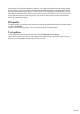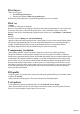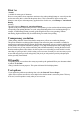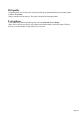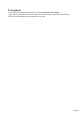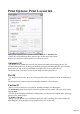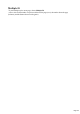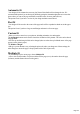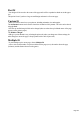User manual
Table Of Contents
- Support
- More from MAGIX
- Welcome to MAGIX Xtreme Print Studio
- Short description
- Document handling
- Object Handling
- The Pen Tool
- Creating rectangles and squares
- Creating circles and ellipses
- Creating regular polygons (the Quickshape Tool)
- Color Handling
- Text Handling
- Printing
- Customizing
- Menus and Keyboard Shortcuts
- Introduction
- File menu
- Edit menu
- Undo (Standard control bar or Ctrl+Z)
- Redo (Standard control bar or Ctrl+Y)
- Cut (Edit control bar or Ctrl+X)
- Copy (Edit control bar or Ctrl+C)
- Paste (Edit control bar or Ctrl+V)
- Paste in place (Ctrl+Shift+V)
- Paste Attributes (Ctrl+Shift+A)
- Delete (Edit & Standard control bars or Delete)
- Select All (Ctrl+A)
- Clear Selection (Esc)
- Duplicate (Edit control bar or Ctrl+D)
- Clone (Ctrl+K)
- Arrange menu
- Utilities menu
- Window menu
- Help menu
- The help system
Print Options: Print Layout tab
Most options in print layout are dimmed if you have Best Fit or Automatic Fit
selected. We recommend using these options as they are the easiest way to print.
However you can choose custom options (see "custom fit" below).
Automatic fit
Your design will be orientated as necessary, but Xtreme Print Studio will not change the size. We
recommend this option if you are having any difficulty getting the orientation right (there are at least four
places where you can set the page orientation, sometimes more for some printer drivers).
This option is best if you have a set size for your design and don't want it altered.
Best fit
Your design will be moved to the center of the page and it will be expanded or shrunk to suit the paper
size.
This option is best if you have a large or small design and want it to fit on one page.
Custom fit
Allows you to have control over your print out, including orientation, size and margins.
The Orientation buttons can be used to choose the orientation of the printout. The scale can be altered
using the Scale
field. The top and left margin fields can be changed (these set where the top left-hand corner of the page
appears on the printer's paper).
The Width and Height
fields give you an alternative way of setting the print scale (when you change one of these settings, the
other changes to ensure the page is always printed with a 100% aspect ratio).
Page 217