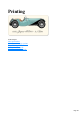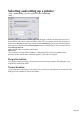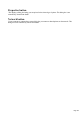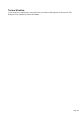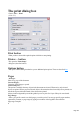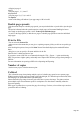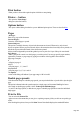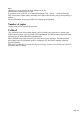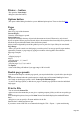User manual
Table Of Contents
- Support
- More from MAGIX
- Welcome to MAGIX Xtreme Print Studio
- Short description
- Document handling
- Object Handling
- The Pen Tool
- Creating rectangles and squares
- Creating circles and ellipses
- Creating regular polygons (the Quickshape Tool)
- Color Handling
- Text Handling
- Printing
- Customizing
- Menus and Keyboard Shortcuts
- Introduction
- File menu
- Edit menu
- Undo (Standard control bar or Ctrl+Z)
- Redo (Standard control bar or Ctrl+Y)
- Cut (Edit control bar or Ctrl+X)
- Copy (Edit control bar or Ctrl+C)
- Paste (Edit control bar or Ctrl+V)
- Paste in place (Ctrl+Shift+V)
- Paste Attributes (Ctrl+Shift+A)
- Delete (Edit & Standard control bars or Delete)
- Select All (Ctrl+A)
- Clear Selection (Esc)
- Duplicate (Edit control bar or Ctrl+D)
- Clone (Ctrl+K)
- Arrange menu
- Utilities menu
- Window menu
- Help menu
- The help system
Save
dialog box so you can specify a file name and drive for the file.
Print files have a default extension of .prn.
If you want to create a PDF file we recommend selecting the "File -> Export…" option and selecting
PDF. This produces a higher quality, and usually more compact PDF file than you'd get from printing to a
PDF file.
For more information on exporting as PDF refer to Importing and Exporting.
Number of copies
Sets how many copies of the document to print.
Collated
This is dimmed except when printing multiple copies of a double-page spread as two separate pages.
With this option selected, pages are printed as left-right-left-right, etc. With this option deselected, all the
left-hand pages are printed then all the right-hand pages.
Printers that hold a page image in memory take some time to process the image. The printer can then
print multiple copies at its maximum speed. For such printers it is often faster to manually collate the
pages after printing.
Other types of printers have to process the page for each copy. For these, select collate copies and save
yourself the chore of collating.
Page 199