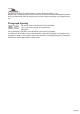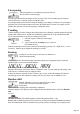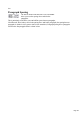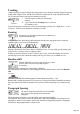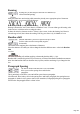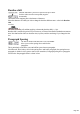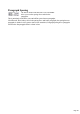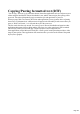User manual
Table Of Contents
- Support
- More from MAGIX
- Welcome to MAGIX Xtreme Print Studio
- Short description
- Document handling
- Object Handling
- The Pen Tool
- Creating rectangles and squares
- Creating circles and ellipses
- Creating regular polygons (the Quickshape Tool)
- Color Handling
- Text Handling
- Printing
- Customizing
- Menus and Keyboard Shortcuts
- Introduction
- File menu
- Edit menu
- Undo (Standard control bar or Ctrl+Z)
- Redo (Standard control bar or Ctrl+Y)
- Cut (Edit control bar or Ctrl+X)
- Copy (Edit control bar or Ctrl+C)
- Paste (Edit control bar or Ctrl+V)
- Paste in place (Ctrl+Shift+V)
- Paste Attributes (Ctrl+Shift+A)
- Delete (Edit & Standard control bars or Delete)
- Select All (Ctrl+A)
- Clear Selection (Esc)
- Duplicate (Edit control bar or Ctrl+D)
- Clone (Ctrl+K)
- Arrange menu
- Utilities menu
- Window menu
- Help menu
- The help system
Copying text styles
It's easy to copy the style of any text to any other region of text using the Paste attributes
feature:
Select the source region from where you want to copy the style. This can be as little as a word
(just double click).
Select "Edit -> Copy" ("Ctrl + C").
Select the region of text to which you want to apply the style.
Select "Edit -> Paste attributes" ("Ctrl + Shift+ A").
If you just have the text cursor positioned in some text when you Paste attributes
the paragraph attributes will be pasted to this paragraph (i.e. tabs, margins).
If you have a region of text selected, then Paste attributes
will paste all the visual attributes of the source text.
Applying attributes to whole text stories
When you have the cursor in a simple or column text object, pressing "Esc" will select the whole text
object. You can then apply an attribute, say a color, and the whole text object is altered. This is often
quicker than performing "Select all" ("Ctrl + A").
With text areas this method only works if all text areas of the story are selected. You can do this in the
Selector
Tool clicking and "Shift + clicking" on the different text areas to select them. But this method is only
possible if the text areas are on a single page. If your text story flows over several pages and you want to
change all the text, then it's necessary to "Select all" ("Ctrl + A"), and then apply the required attributes.
Page 188