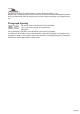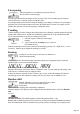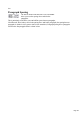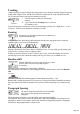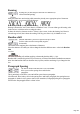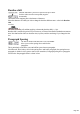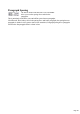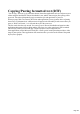User manual
Table Of Contents
- Support
- More from MAGIX
- Welcome to MAGIX Xtreme Print Studio
- Short description
- Document handling
- Object Handling
- The Pen Tool
- Creating rectangles and squares
- Creating circles and ellipses
- Creating regular polygons (the Quickshape Tool)
- Color Handling
- Text Handling
- Printing
- Customizing
- Menus and Keyboard Shortcuts
- Introduction
- File menu
- Edit menu
- Undo (Standard control bar or Ctrl+Z)
- Redo (Standard control bar or Ctrl+Y)
- Cut (Edit control bar or Ctrl+X)
- Copy (Edit control bar or Ctrl+C)
- Paste (Edit control bar or Ctrl+V)
- Paste in place (Ctrl+Shift+V)
- Paste Attributes (Ctrl+Shift+A)
- Delete (Edit & Standard control bars or Delete)
- Select All (Ctrl+A)
- Clear Selection (Esc)
- Duplicate (Edit control bar or Ctrl+D)
- Clone (Ctrl+K)
- Arrange menu
- Utilities menu
- Window menu
- Help menu
- The help system
Line spacing
Line spacing allows you to change the space between two
lines (so affects vertical spacing).
Line spacing is measured in percentages (120%) or points (12pt). You can either type the line space
value in the text box or click the arrows to nudge the values.
A percentage setting has the benefit of scaling accordingly if you change your font size. If a percentage is
applied to a line of text with more than one font size, the largest font size is used. For example, if a line
contains 90% and 100% text, the line spacing is calculated on 100%.
Tracking
Whereas kerning (see below) changes the spacing between two characters, tracking changes the spacing
equally within a region of text. An EM is the width of the capital letter "M" in the current font and font
size. It is therefore relative to the font size and not a fixed value.
1.
Select the region to which you want to apply
tracking.
2.
Type a value into the Tracking text box (values are
in 1/1000ths of ems).
From the keyboard you can increase or decrease the tracking by pressing "Alt + Right arrow", or "Alt +
Left arrow". Each key press changes the tracking by 10/1000.
Kerning
Kerning lets you alter the space between two characters (so
affects horizontal spacing).
Most good fonts have auto-kerning which means they already move appropriate pairs of characters
together slightly, as you can see from this diagram:
Auto-kerning off Auto-kerning on Manual kerning
Kerning is measured in "ems" (enter values in 1/1000ths of "ems".) You can either type the kerning value
in the text box, or click the arrows to nudge the values.
It shares the same key shortcuts as above. If there is just a cursor, it alters the kerning, but if there's a
selected range of text, then it alters the tracking. Each key press alters it by 10/1000ths of a em.
Baseline shift
Baseline shift allows you to move part of a line up or down.
Positive values move the text upwards, negative
downwards.
The baseline is the imaginary line at the bottom of characters.
Select the characters for which you wish to change the baseline shift then enter a value in the Baseline
shift
text box.
The effect of selecting AG and then applying a downwards baseline shift (i.e. -5pt).
Baseline shift is measured in points but you can use any of Xtreme Print Studio's standard measurement
units. Note that baseline shift is an absolute value, in points, and does not change if you change the font
Page 182