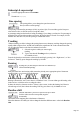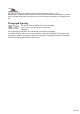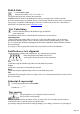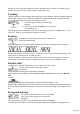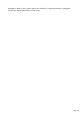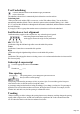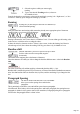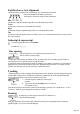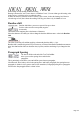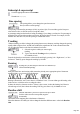User manual
Table Of Contents
- Support
- More from MAGIX
- Welcome to MAGIX Xtreme Print Studio
- Short description
- Document handling
- Object Handling
- The Pen Tool
- Creating rectangles and squares
- Creating circles and ellipses
- Creating regular polygons (the Quickshape Tool)
- Color Handling
- Text Handling
- Printing
- Customizing
- Menus and Keyboard Shortcuts
- Introduction
- File menu
- Edit menu
- Undo (Standard control bar or Ctrl+Z)
- Redo (Standard control bar or Ctrl+Y)
- Cut (Edit control bar or Ctrl+X)
- Copy (Edit control bar or Ctrl+C)
- Paste (Edit control bar or Ctrl+V)
- Paste in place (Ctrl+Shift+V)
- Paste Attributes (Ctrl+Shift+A)
- Delete (Edit & Standard control bars or Delete)
- Select All (Ctrl+A)
- Clear Selection (Esc)
- Duplicate (Edit control bar or Ctrl+D)
- Clone (Ctrl+K)
- Arrange menu
- Utilities menu
- Window menu
- Help menu
- The help system
Auto-kerning off Auto-kerning on Manual kerning
Kerning is measured in "ems" (enter values in 1/1000ths of "ems".) You can either type the kerning value
in the text box, or click the arrows to nudge the values.
It shares the same key shortcuts as above. If there is just a cursor, it alters the kerning, but if there's a
selected range of text, then it alters the tracking. Each key press alters it by 10/1000ths of a em.
Baseline shift
Baseline shift allows you to move part of a line up or down.
Positive values move the text upwards, negative
downwards.
The baseline is the imaginary line at the bottom of characters.
Select the characters for which you wish to change the baseline shift then enter a value in the Baseline
shift
text box.
The effect of selecting AG and then applying a downwards baseline shift (i.e. -5pt).
Baseline shift is measured in points but you can use any of Xtreme Print Studio's standard measurement
units. Note that baseline shift is an absolute value, in points, and does not change if you change the font
size.
Paragraph Spacing
The last two fields on the end of the Text Tool InfoBar
allow you to set the spacing above and/or below
paragraphs.
This is particularly useful where you want half line spaces between paragraphs.
Like Microsoft Word, when you use both spacing above and below paragraphs, the spacing between
paragraphs is whichever is the greater value (it's not cumulative). Paragraph spacing above paragraphs
will move the first paragraph down in a frame of text.
Page 179