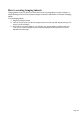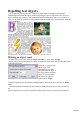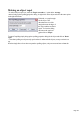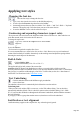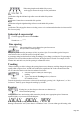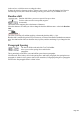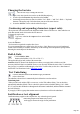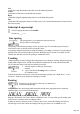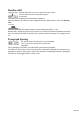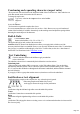User manual
Table Of Contents
- Support
- More from MAGIX
- Welcome to MAGIX Xtreme Print Studio
- Short description
- Document handling
- Object Handling
- The Pen Tool
- Creating rectangles and squares
- Creating circles and ellipses
- Creating regular polygons (the Quickshape Tool)
- Color Handling
- Text Handling
- Printing
- Customizing
- Menus and Keyboard Shortcuts
- Introduction
- File menu
- Edit menu
- Undo (Standard control bar or Ctrl+Z)
- Redo (Standard control bar or Ctrl+Y)
- Cut (Edit control bar or Ctrl+X)
- Copy (Edit control bar or Ctrl+C)
- Paste (Edit control bar or Ctrl+V)
- Paste in place (Ctrl+Shift+V)
- Paste Attributes (Ctrl+Shift+A)
- Delete (Edit & Standard control bars or Delete)
- Select All (Ctrl+A)
- Clear Selection (Esc)
- Duplicate (Edit control bar or Ctrl+D)
- Clone (Ctrl+K)
- Arrange menu
- Utilities menu
- Window menu
- Help menu
- The help system
When using simple text the initial click position
on the page is taken as the origin for text justification.
Left
justification: Align the left-hand edge of the text to the initial click position.
Center
justification: Centers the text around the click position.
Right
justification: Align the right-hand edge of the text to the initial click position.
Full
justification: This only applies when text is along a curve or in a column and when there is at least one full
line of text to justify.
Subscript & superscript
Click the appropriate button on the InfoBar
.
Normal text
subscript
superscript
Line spacing
Line spacing allows you to change the space between two
lines (so affects vertical spacing).
Line spacing is measured in percentages (120%) or points (12pt). You can either type the line space
value in the text box or click the arrows to nudge the values.
A percentage setting has the benefit of scaling accordingly if you change your font size. If a percentage is
applied to a line of text with more than one font size, the largest font size is used. For example, if a line
contains 90% and 100% text, the line spacing is calculated on 100%.
Tracking
Whereas kerning (see below) changes the spacing between two characters, tracking changes the spacing
equally within a region of text. An EM is the width of the capital letter "M" in the current font and font
size. It is therefore relative to the font size and not a fixed value.
1.
Select the region to which you want to apply
tracking.
2.
Type a value into the Tracking text box (values are
in 1/1000ths of ems).
From the keyboard you can increase or decrease the tracking by pressing "Alt + Right arrow", or "Alt +
Left arrow". Each key press changes the tracking by 10/1000.
Kerning
Kerning lets you alter the space between two characters (so
affects horizontal spacing).
Most good fonts have auto-kerning which means they already move appropriate pairs of characters
together slightly, as you can see from this diagram:
Auto-kerning off Auto-kerning on Manual kerning
Kerning is measured in "ems" (enter values in 1/1000ths of "ems".) You can either type the kerning value
Page 165