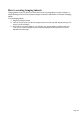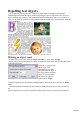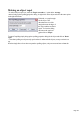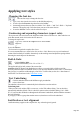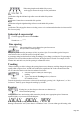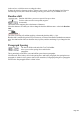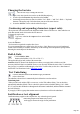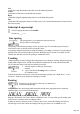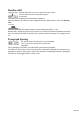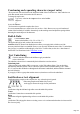User manual
Table Of Contents
- Support
- More from MAGIX
- Welcome to MAGIX Xtreme Print Studio
- Short description
- Document handling
- Object Handling
- The Pen Tool
- Creating rectangles and squares
- Creating circles and ellipses
- Creating regular polygons (the Quickshape Tool)
- Color Handling
- Text Handling
- Printing
- Customizing
- Menus and Keyboard Shortcuts
- Introduction
- File menu
- Edit menu
- Undo (Standard control bar or Ctrl+Z)
- Redo (Standard control bar or Ctrl+Y)
- Cut (Edit control bar or Ctrl+X)
- Copy (Edit control bar or Ctrl+C)
- Paste (Edit control bar or Ctrl+V)
- Paste in place (Ctrl+Shift+V)
- Paste Attributes (Ctrl+Shift+A)
- Delete (Edit & Standard control bars or Delete)
- Select All (Ctrl+A)
- Clear Selection (Esc)
- Duplicate (Edit control bar or Ctrl+D)
- Clone (Ctrl+K)
- Arrange menu
- Utilities menu
- Window menu
- Help menu
- The help system
Making an object repel
To make an object repel text, select the "Repel text under..." option in the Arrange
menu to bring up the repelling properties dialog. Or right click on the object and select the same option
in the right-click menu.
If desired, set a repel margin
for the object. This
determines the size of the
margin between the edges of
the object and the text that it
repels. To close the dialog
and turn on the repel text
option click on "Repel
".
To turn off repelling simply bring up the repelling properties dialog for the object and click on "Don't
repel
". Note that repelling text objects only repel text that is underneath the objects, not any text that is on
top.
Note that single lines of text do not respond to repelling objects, only text areas and text columns do.
Page 163