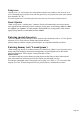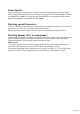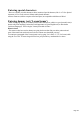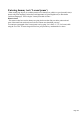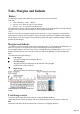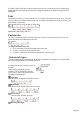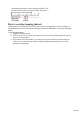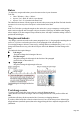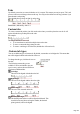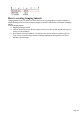User manual
Table Of Contents
- Support
- More from MAGIX
- Welcome to MAGIX Xtreme Print Studio
- Short description
- Document handling
- Object Handling
- The Pen Tool
- Creating rectangles and squares
- Creating circles and ellipses
- Creating regular polygons (the Quickshape Tool)
- Color Handling
- Text Handling
- Printing
- Customizing
- Menus and Keyboard Shortcuts
- Introduction
- File menu
- Edit menu
- Undo (Standard control bar or Ctrl+Z)
- Redo (Standard control bar or Ctrl+Y)
- Cut (Edit control bar or Ctrl+X)
- Copy (Edit control bar or Ctrl+C)
- Paste (Edit control bar or Ctrl+V)
- Paste in place (Ctrl+Shift+V)
- Paste Attributes (Ctrl+Shift+A)
- Delete (Edit & Standard control bars or Delete)
- Select All (Ctrl+A)
- Clear Selection (Esc)
- Duplicate (Edit control bar or Ctrl+D)
- Clone (Ctrl+K)
- Arrange menu
- Utilities menu
- Window menu
- Help menu
- The help system
If you have clicked on the line or fitted a column of text to a curve or line then you have left and right
margin indicators (small red squares) that can be dragged along the line to adjust the margins used for
justification.
Tabs
By default, text stories are created with tabs set 0.5 cm apart. This means you can just press "Tab" and
your text will be moved along to the next tab stop. You only need to define new tab stop positions if you
want alternative tab spacing.
These default tabs are shown as faint Ls on the ruler:
Standard tabs, indicated by faint "L"s
Custom tabs
To create a custom tab position, just click on the ruler where you wish to place the new tab. It will
replace default tabs up to that point on the ruler.
For example:
The triangle indicates a custom tab
To set more than one tab click multiple times on the ruler.
To move a custom tab drag it along the ruler.
To remove a tab drag it off of the ruler (default tabs will come back).
Custom tab types
You can set different types of custom tab. By default, custom tabs are left align tabs. This means that
text will be aligned with the tab on the left of the text.
To change the tab type, click the tab icon on
the ruler.
The following custom tab types are
available. You are not limited to just one
type in a story, and can choose a different
type then set additional tabs.
Left align:
The text will be aligned with the tab to the left.
Right align:
The text will be aligned with the tab to the right.
Center align:
The text will be centered on the tab.
Decimal point align:
Page 146