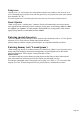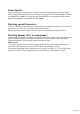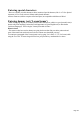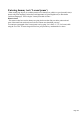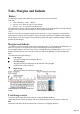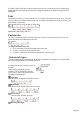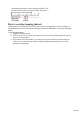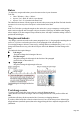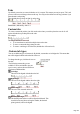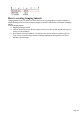User manual
Table Of Contents
- Support
- More from MAGIX
- Welcome to MAGIX Xtreme Print Studio
- Short description
- Document handling
- Object Handling
- The Pen Tool
- Creating rectangles and squares
- Creating circles and ellipses
- Creating regular polygons (the Quickshape Tool)
- Color Handling
- Text Handling
- Printing
- Customizing
- Menus and Keyboard Shortcuts
- Introduction
- File menu
- Edit menu
- Undo (Standard control bar or Ctrl+Z)
- Redo (Standard control bar or Ctrl+Y)
- Cut (Edit control bar or Ctrl+X)
- Copy (Edit control bar or Ctrl+C)
- Paste (Edit control bar or Ctrl+V)
- Paste in place (Ctrl+Shift+V)
- Paste Attributes (Ctrl+Shift+A)
- Delete (Edit & Standard control bars or Delete)
- Select All (Ctrl+A)
- Clear Selection (Esc)
- Duplicate (Edit control bar or Ctrl+D)
- Clone (Ctrl+K)
- Arrange menu
- Utilities menu
- Window menu
- Help menu
- The help system
Entering special characters
There are a number of useful shortcuts to allow insertion of special characters, like © or ™. See Special
characters (in Text Tool) section in "Menus and keyboard shortcuts".
All these shortcuts (with the exception of the hard space) are compatible with Microsoft Word.
Entering dummy text ('Lorem Ipsum')
When creating page layouts, it's common practice to use dummy text, which is a type of pseudo-Latin (it
doesn't really mean anything), but has the overall appearance of typical English text (or other similar
Latin-based languages). The text begins "Lorem ipsum dolor sit amet..."
Historical note
: This same text has been used as dummy text going back more than 500 years in the print trade and
parts of the actual Latin used can be traced to text written more than 2000 years ago.
You can insert a paragraph of the "Lorem ipsum" text by typing "Ctrl + Shift + L" ("L" for Lorem) while
using the Text Tool. To insert a larger block of text, just press the key combination a few times.
Page 143