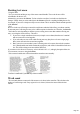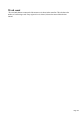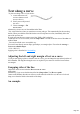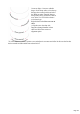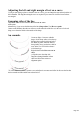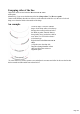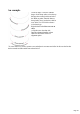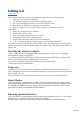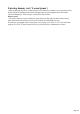User manual
Table Of Contents
- Support
- More from MAGIX
- Welcome to MAGIX Xtreme Print Studio
- Short description
- Document handling
- Object Handling
- The Pen Tool
- Creating rectangles and squares
- Creating circles and ellipses
- Creating regular polygons (the Quickshape Tool)
- Color Handling
- Text Handling
- Printing
- Customizing
- Menus and Keyboard Shortcuts
- Introduction
- File menu
- Edit menu
- Undo (Standard control bar or Ctrl+Z)
- Redo (Standard control bar or Ctrl+Y)
- Cut (Edit control bar or Ctrl+X)
- Copy (Edit control bar or Ctrl+C)
- Paste (Edit control bar or Ctrl+V)
- Paste in place (Ctrl+Shift+V)
- Paste Attributes (Ctrl+Shift+A)
- Delete (Edit & Standard control bars or Delete)
- Select All (Ctrl+A)
- Clear Selection (Esc)
- Duplicate (Edit control bar or Ctrl+D)
- Clone (Ctrl+K)
- Arrange menu
- Utilities menu
- Window menu
- Help menu
- The help system
Selecting the whole text object
There is a quick shortcut for selecting the whole text object. Instead of using "Ctrl + A" or dragging
across all the text, simply press the "Esc"
key. This removes the cursor but selects the whole text (the status line will confirm 1 text object). This
makes it easy to apply an effect or attribute to the whole text story.
For example, to change the font size of the whole text object, just press "Esc"
and select the new size from the InfoBar.
Swap case
Pressing "Ctrl + W" will swap the case of the character after the cursor and move the cursor on. So, if
you've accidentally typed a section of text with the caps lock key on, just place the cursor at the start and
press and hold "Ctrl + W".
You can swap the case of a selected region of text, the same way. The cursor will not be moved.
Smart Quotes
When you type quote ' or double quote " characters, Xtreme will automatically convert these into the
more appropriate and aesthetically accurate opening or closing quotes. So this changes 'this' into ?this?
and "quotes" into ?quotes?. It's smart enough to understand the use of single quotes within words to
signify missing characters, so that 'don't' becomes ?don?t?
.
Entering special characters
There are a number of useful shortcuts to allow insertion of special characters, like © or ™. See Special
characters (in Text Tool) section in "Menus and keyboard shortcuts".
All these shortcuts (with the exception of the hard space) are compatible with Microsoft Word.
Entering dummy text ('Lorem Ipsum')
When creating page layouts, it's common practice to use dummy text, which is a type of pseudo-Latin (it
doesn't really mean anything), but has the overall appearance of typical English text (or other similar
Latin-based languages). The text begins "Lorem ipsum dolor sit amet..."
Historical note
: This same text has been used as dummy text going back more than 500 years in the print trade and
parts of the actual Latin used can be traced to text written more than 2000 years ago.
You can insert a paragraph of the "Lorem ipsum" text by typing "Ctrl + Shift + L" ("L" for Lorem) while
using the Text Tool. To insert a larger block of text, just press the key combination a few times.
Page 140