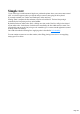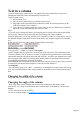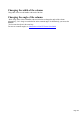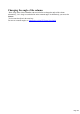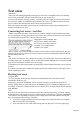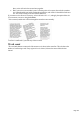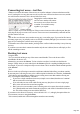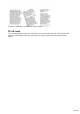User manual
Table Of Contents
- Support
- More from MAGIX
- Welcome to MAGIX Xtreme Print Studio
- Short description
- Document handling
- Object Handling
- The Pen Tool
- Creating rectangles and squares
- Creating circles and ellipses
- Creating regular polygons (the Quickshape Tool)
- Color Handling
- Text Handling
- Printing
- Customizing
- Menus and Keyboard Shortcuts
- Introduction
- File menu
- Edit menu
- Undo (Standard control bar or Ctrl+Z)
- Redo (Standard control bar or Ctrl+Y)
- Cut (Edit control bar or Ctrl+X)
- Copy (Edit control bar or Ctrl+C)
- Paste (Edit control bar or Ctrl+V)
- Paste in place (Ctrl+Shift+V)
- Paste Attributes (Ctrl+Shift+A)
- Delete (Edit & Standard control bars or Delete)
- Select All (Ctrl+A)
- Clear Selection (Esc)
- Duplicate (Edit control bar or Ctrl+D)
- Clone (Ctrl+K)
- Arrange menu
- Utilities menu
- Window menu
- Help menu
- The help system
then a resize will resize the text and areas together.
But if you resize a text area that is part of a flowing series of text areas, then only the container
size is altered and the text inside remains the original size, and will be re-formatted to fit the new
size. This is like resizing a text area with the Text Tool.
If you want to resize all text in a text story, select it all with "Ctrl + A", and apply the required font size.
You can rotate a text area, using the Selector
Tool as normal, and the text will flow through the rotated text area normally.
Text flow is unaffected if you rotate any of the text areas
Word count
The word and character count total of the current text is shown in the status line. This also shows the
number of overflowing words. If any region of text is selected, it shows the count of this selection
instead.
Page 128