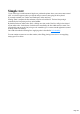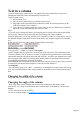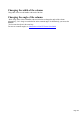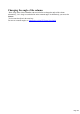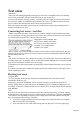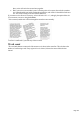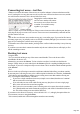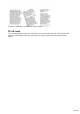User manual
Table Of Contents
- Support
- More from MAGIX
- Welcome to MAGIX Xtreme Print Studio
- Short description
- Document handling
- Object Handling
- The Pen Tool
- Creating rectangles and squares
- Creating circles and ellipses
- Creating regular polygons (the Quickshape Tool)
- Color Handling
- Text Handling
- Printing
- Customizing
- Menus and Keyboard Shortcuts
- Introduction
- File menu
- Edit menu
- Undo (Standard control bar or Ctrl+Z)
- Redo (Standard control bar or Ctrl+Y)
- Cut (Edit control bar or Ctrl+X)
- Copy (Edit control bar or Ctrl+C)
- Paste (Edit control bar or Ctrl+V)
- Paste in place (Ctrl+Shift+V)
- Paste Attributes (Ctrl+Shift+A)
- Delete (Edit & Standard control bars or Delete)
- Select All (Ctrl+A)
- Clear Selection (Esc)
- Duplicate (Edit control bar or Ctrl+D)
- Clone (Ctrl+K)
- Arrange menu
- Utilities menu
- Window menu
- Help menu
- The help system
Text in a column
If you are entering larger amounts of text, over multiple lines, using a column may be more useful.
Changing the width of the column will automatically re-flow the text.
To type a column of text:
1.
Select the Text Tool.
2.
Move the mouse pointer where you want the column to start.
3.
Drag right to create a horizontal line the width of the column. This red line just shows you the
width of the column. It is never printed.
4.
Type in the text. You don't need to press "Enter" at the end of a line. When the text reaches the
edge of the column, it automatically flows onto a new line.
Note
: if you click away or change tools before you start typing, the text column will be removed and nothing
left on the page. Therefore always start typing after you've dragged the column width line.
Instead of typing in the text you can create the text in a separate text editor or word processor, copy it to
the clipboard and paste it into MAGIX Xtreme Print Studio. Copy and paste supports RTF-formatted
text.
Words only split across lines if they contain a hyphen character (minus key)
The effect of typing a hyphen into "running"
If you type "Ctrl + -" (minus key) it inserts a soft hyphen
which is a hyphen that only appears if the word can wrap at the end of a line. This is particularly useful
for narrow columns of text, to avoid rivers of white, you might need to hyphenate some words. Inserting
a normal dash character will split the word at the end of the line. It's called a 'soft' hyphen because when
the word appears in the middle of a line the hyphen vanishes (unlike a normal dash or minus character),
so it intelligently hyphenates the words only if it needs to.
When editing the text a soft hyphen is treated as an invisible character (it takes no space), but you can tell
it's in the text by moving the cursor left/right over where the invisible character is.
A hard hyphen
can be inserted by typing "Ctrl + Shift + -" (minus key). A hard hyphen is one that will not cause a wrap
at all. This is useful in situations where you have dashes in words that you do not want split at the end of
lines.
Changing the width of the column
Drag either of the two red handles at the ends of the line.
Changing the angle of the column
"Shift+ drag" either of the red handles at the end of the line to change the angle of the column.
Alternatively, "Ctrl + drag" to restrain the line to the constrain angles. Or alternatively you can use the
Selector
Tool to rotate the object in the usual way.
For more on constrain angles, see Introduction to MAGIX Xtreme Print Studio
.
Page 124