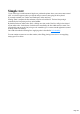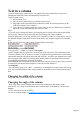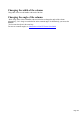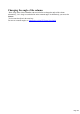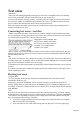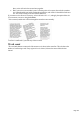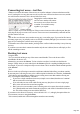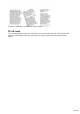User manual
Table Of Contents
- Support
- More from MAGIX
- Welcome to MAGIX Xtreme Print Studio
- Short description
- Document handling
- Object Handling
- The Pen Tool
- Creating rectangles and squares
- Creating circles and ellipses
- Creating regular polygons (the Quickshape Tool)
- Color Handling
- Text Handling
- Printing
- Customizing
- Menus and Keyboard Shortcuts
- Introduction
- File menu
- Edit menu
- Undo (Standard control bar or Ctrl+Z)
- Redo (Standard control bar or Ctrl+Y)
- Cut (Edit control bar or Ctrl+X)
- Copy (Edit control bar or Ctrl+C)
- Paste (Edit control bar or Ctrl+V)
- Paste in place (Ctrl+Shift+V)
- Paste Attributes (Ctrl+Shift+A)
- Delete (Edit & Standard control bars or Delete)
- Select All (Ctrl+A)
- Clear Selection (Esc)
- Duplicate (Edit control bar or Ctrl+D)
- Clone (Ctrl+K)
- Arrange menu
- Utilities menu
- Window menu
- Help menu
- The help system
Instant font menu navigation
While the font menu is displayed, you can type the initial characters of the font name, and the menu will
be scrolled to that section of the list. E.g. if you type "ver" it will instantly scroll and locate the Verdana
font
Bold, Italic & Synthesized fonts
MAGIX Xtreme Print Studio does not allow you to apply italic or bold to text if the necessary italic/bold
font is not installed. Xtreme Print Studio 3.2 and earlier versions would allow this and would artificially
synthesize an italic or bold appearance as required. The results produced by doing this were generally
poor quality. Besides this, you would encounter problems if later trying to export your design to PDF,
since other applications would either not synthesize the bold/italic appearance or produce even worse
results.
However, you can easily emulate the same effect. To add bold to a font, just give it a small line width. To
slant a font, use the skew / slant feature of the Selector Tool.
Page 121