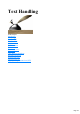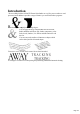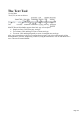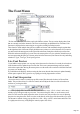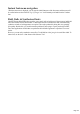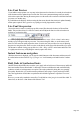User manual
Table Of Contents
- Support
- More from MAGIX
- Welcome to MAGIX Xtreme Print Studio
- Short description
- Document handling
- Object Handling
- The Pen Tool
- Creating rectangles and squares
- Creating circles and ellipses
- Creating regular polygons (the Quickshape Tool)
- Color Handling
- Text Handling
- Printing
- Customizing
- Menus and Keyboard Shortcuts
- Introduction
- File menu
- Edit menu
- Undo (Standard control bar or Ctrl+Z)
- Redo (Standard control bar or Ctrl+Y)
- Cut (Edit control bar or Ctrl+X)
- Copy (Edit control bar or Ctrl+C)
- Paste (Edit control bar or Ctrl+V)
- Paste in place (Ctrl+Shift+V)
- Paste Attributes (Ctrl+Shift+A)
- Delete (Edit & Standard control bars or Delete)
- Select All (Ctrl+A)
- Clear Selection (Esc)
- Duplicate (Edit control bar or Ctrl+D)
- Clone (Ctrl+K)
- Arrange menu
- Utilities menu
- Window menu
- Help menu
- The help system
Live Font Preview
If you hold the mouse pointer over any entry in the font menu for a fraction of a second, the selected text
in the document will be updated to preview this font. This is not a permanent change until you actually
click on the required font. Moving the mouse pointer over the menu will revert back to the initial font until
you pause over another entry.
If you hold down the Shift key while traversing the font menu, then the font selection is updated instantly,
with no pause required. This is great for very rapidly previewing large numbers of fonts.
Live Font Size preview
Next to the font size menu is a small pop-up slider control, like that used elsewhere in Xtreme Print
Studio. This provides a direct, live font size control, and will adjust the font size of the selected text in
real-time as you drag the slider.
As with the pop-up sliders used elsewhere this can be used two ways. "Click + release" on the arrow
and the pop-up will appear and stay on screen. You can now drag the slider, or use the mouse scroll
wheel over the control to rapidly adjust the values. So in this case, this provides a fast way of adjusting
the point size using the mouse wheel to see the results directly on the page of the document as you work.
The alternative method of using pop-up slider is to "click + drag + release" on the button and slider. This
is a sightly more direct way of adjusting the control (requires less clicks).
Instant font menu navigation
While the font menu is displayed, you can type the initial characters of the font name, and the menu will
be scrolled to that section of the list. E.g. if you type "ver" it will instantly scroll and locate the Verdana
font
Bold, Italic & Synthesized fonts
MAGIX Xtreme Print Studio does not allow you to apply italic or bold to text if the necessary italic/bold
font is not installed. Xtreme Print Studio 3.2 and earlier versions would allow this and would artificially
synthesize an italic or bold appearance as required. The results produced by doing this were generally
poor quality. Besides this, you would encounter problems if later trying to export your design to PDF,
since other applications would either not synthesize the bold/italic appearance or produce even worse
results.
However, you can easily emulate the same effect. To add bold to a font, just give it a small line width. To
slant a font, use the skew / slant feature of the Selector Tool.
Page 119