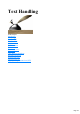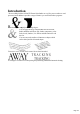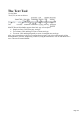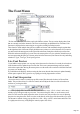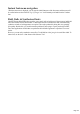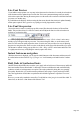User manual
Table Of Contents
- Support
- More from MAGIX
- Welcome to MAGIX Xtreme Print Studio
- Short description
- Document handling
- Object Handling
- The Pen Tool
- Creating rectangles and squares
- Creating circles and ellipses
- Creating regular polygons (the Quickshape Tool)
- Color Handling
- Text Handling
- Printing
- Customizing
- Menus and Keyboard Shortcuts
- Introduction
- File menu
- Edit menu
- Undo (Standard control bar or Ctrl+Z)
- Redo (Standard control bar or Ctrl+Y)
- Cut (Edit control bar or Ctrl+X)
- Copy (Edit control bar or Ctrl+C)
- Paste (Edit control bar or Ctrl+V)
- Paste in place (Ctrl+Shift+V)
- Paste Attributes (Ctrl+Shift+A)
- Delete (Edit & Standard control bars or Delete)
- Select All (Ctrl+A)
- Clear Selection (Esc)
- Duplicate (Edit control bar or Ctrl+D)
- Clone (Ctrl+K)
- Arrange menu
- Utilities menu
- Window menu
- Help menu
- The help system
The Font Menu
The font menu lists all installed fonts, and is split into two sections. The top section displays those fonts
that are currently used in the document. The lower section display an alphabetical list of all fonts. Each
font name is displayed in the menu using its own typeface, making font selection easier.
Those fonts for which multiple font styles are available are shown with small black triangles against them
on the right hand side of the menu. Simply hold the mouse pointer over such a font name for a second or
two and a small sub-menu appears to the right of the main menu, listing the available styles of that font.
While this sub-menu is displayed, you can move the mouse pointer over it to select the desired font style.
An icon representing the font type is shown on the left of the font menu (Xara Xtreme Pro only) indicating
whether it's Type1, TrueType, or an OpenType font.
Live Font Preview
If you hold the mouse pointer over any entry in the font menu for a fraction of a second, the selected text
in the document will be updated to preview this font. This is not a permanent change until you actually
click on the required font. Moving the mouse pointer over the menu will revert back to the initial font until
you pause over another entry.
If you hold down the Shift key while traversing the font menu, then the font selection is updated instantly,
with no pause required. This is great for very rapidly previewing large numbers of fonts.
Live Font Size preview
Next to the font size menu is a small pop-up slider control, like that used elsewhere in Xtreme Print
Studio. This provides a direct, live font size control, and will adjust the font size of the selected text in
real-time as you drag the slider.
As with the pop-up sliders used elsewhere this can be used two ways. "Click + release" on the arrow
and the pop-up will appear and stay on screen. You can now drag the slider, or use the mouse scroll
wheel over the control to rapidly adjust the values. So in this case, this provides a fast way of adjusting
the point size using the mouse wheel to see the results directly on the page of the document as you work.
The alternative method of using pop-up slider is to "click + drag + release" on the button and slider. This
is a sightly more direct way of adjusting the control (requires less clicks).
Page 117