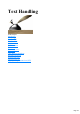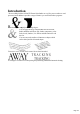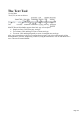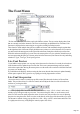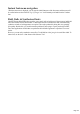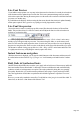User manual
Table Of Contents
- Support
- More from MAGIX
- Welcome to MAGIX Xtreme Print Studio
- Short description
- Document handling
- Object Handling
- The Pen Tool
- Creating rectangles and squares
- Creating circles and ellipses
- Creating regular polygons (the Quickshape Tool)
- Color Handling
- Text Handling
- Printing
- Customizing
- Menus and Keyboard Shortcuts
- Introduction
- File menu
- Edit menu
- Undo (Standard control bar or Ctrl+Z)
- Redo (Standard control bar or Ctrl+Y)
- Cut (Edit control bar or Ctrl+X)
- Copy (Edit control bar or Ctrl+C)
- Paste (Edit control bar or Ctrl+V)
- Paste in place (Ctrl+Shift+V)
- Paste Attributes (Ctrl+Shift+A)
- Delete (Edit & Standard control bars or Delete)
- Select All (Ctrl+A)
- Clear Selection (Esc)
- Duplicate (Edit control bar or Ctrl+D)
- Clone (Ctrl+K)
- Arrange menu
- Utilities menu
- Window menu
- Help menu
- The help system
The Text Tool
Use the Text
Tool ("F8") to enter or edit text.
MAGIX Xtreme Print Studio supports three basic type of text objects
Simple text lines: Click on the page, and type.
Text columns: Click and drag to create a column, and type.
Text areas: Click and drag diagonally to create a rectangular area, and type.
After you've created any text object you can transform it (rotate, scale, skew) and can apply all the
normal attributes, fill color, transparency, feather etc, using the normal tools. You can also attach it to a
curve. The text will remain editable.
Page 116