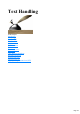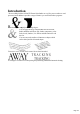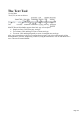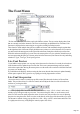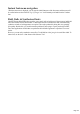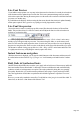User manual
Table Of Contents
- Support
- More from MAGIX
- Welcome to MAGIX Xtreme Print Studio
- Short description
- Document handling
- Object Handling
- The Pen Tool
- Creating rectangles and squares
- Creating circles and ellipses
- Creating regular polygons (the Quickshape Tool)
- Color Handling
- Text Handling
- Printing
- Customizing
- Menus and Keyboard Shortcuts
- Introduction
- File menu
- Edit menu
- Undo (Standard control bar or Ctrl+Z)
- Redo (Standard control bar or Ctrl+Y)
- Cut (Edit control bar or Ctrl+X)
- Copy (Edit control bar or Ctrl+C)
- Paste (Edit control bar or Ctrl+V)
- Paste in place (Ctrl+Shift+V)
- Paste Attributes (Ctrl+Shift+A)
- Delete (Edit & Standard control bars or Delete)
- Select All (Ctrl+A)
- Clear Selection (Esc)
- Duplicate (Edit control bar or Ctrl+D)
- Clone (Ctrl+K)
- Arrange menu
- Utilities menu
- Window menu
- Help menu
- The help system
Introduction
The text editing facilities of MAGIX Xtreme Print Studio are very like your text editor or word
processor, but in addition it provides a range of features you won't find in those programs:
You can enlarge or magnify text to a huge degree.
You can apply the range of normal MAGIX Xtreme Print
Studio attributes and effects: fills, feather, transparency, color
fades, bevels, shadows, Live Effects and still continue to edit
the text.
You can convert the outlines of characters to shapes which
can be edited just like all normal shapes.
Fit text to a curve. All text can be rotated, skewed and stretched.
A fine degree of control over letter spacing and positioning. Manual and automatic kerning.
Page 114