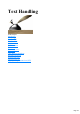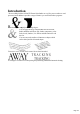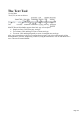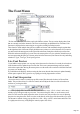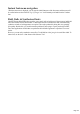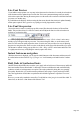User manual
Table Of Contents
- Support
- More from MAGIX
- Welcome to MAGIX Xtreme Print Studio
- Short description
- Document handling
- Object Handling
- The Pen Tool
- Creating rectangles and squares
- Creating circles and ellipses
- Creating regular polygons (the Quickshape Tool)
- Color Handling
- Text Handling
- Printing
- Customizing
- Menus and Keyboard Shortcuts
- Introduction
- File menu
- Edit menu
- Undo (Standard control bar or Ctrl+Z)
- Redo (Standard control bar or Ctrl+Y)
- Cut (Edit control bar or Ctrl+X)
- Copy (Edit control bar or Ctrl+C)
- Paste (Edit control bar or Ctrl+V)
- Paste in place (Ctrl+Shift+V)
- Paste Attributes (Ctrl+Shift+A)
- Delete (Edit & Standard control bars or Delete)
- Select All (Ctrl+A)
- Clear Selection (Esc)
- Duplicate (Edit control bar or Ctrl+D)
- Clone (Ctrl+K)
- Arrange menu
- Utilities menu
- Window menu
- Help menu
- The help system
Previous and Current color
As you drag on the color editor the two small color swatches in the upper right of the color editor show
the current color and the previous (before you started changing the color). This is useful if you want to
make a small change and want to compare the old and new colors.
Using the eye-dropper to pick colors
Instead of selecting hues and shades on the color editor
you can instead pick a color from any part of the document or any part of the computer screen—even
from other windows and programs.
To do this just click and drag on the eye dropper icon. As you drag you see the color editor continuously
picks up the color under the eye dropper. Release the mouse button when you have the desired color.
This is an easy and quick way to use the same color again or copy colors from one object to another.
The color picker doesn't simply sample the screen (RGB) color. Instead, if you point to a shape with a
solid fill color, the sampler will pick up the actual color of that shape, including the color model (RGB,
HSV or CMYK), so the color is copied exactly to the selected object(s). If the target color is a named
or palette color, instead of simply copying the color the color picker will apply the same color to the
selected object(s).
If the object under the mouse pointer is complex (eg. has transparency applied) and the color cannot be
determined, screen RGB color is applied.
The color sampler shows a small popup at the
mouse pointer which indicates the color that is
being sampled at that point. This will either be the
palette color name, the name of a named color,
or the color model and color value.
However if you want to use the same color often it is recommended to use a named color instead.
Page 111