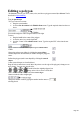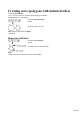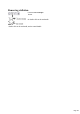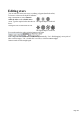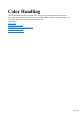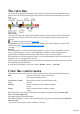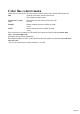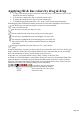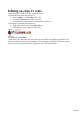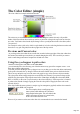User manual
Table Of Contents
- Support
- More from MAGIX
- Welcome to MAGIX Xtreme Print Studio
- Short description
- Document handling
- Object Handling
- The Pen Tool
- Creating rectangles and squares
- Creating circles and ellipses
- Creating regular polygons (the Quickshape Tool)
- Color Handling
- Text Handling
- Printing
- Customizing
- Menus and Keyboard Shortcuts
- Introduction
- File menu
- Edit menu
- Undo (Standard control bar or Ctrl+Z)
- Redo (Standard control bar or Ctrl+Y)
- Cut (Edit control bar or Ctrl+X)
- Copy (Edit control bar or Ctrl+C)
- Paste (Edit control bar or Ctrl+V)
- Paste in place (Ctrl+Shift+V)
- Paste Attributes (Ctrl+Shift+A)
- Delete (Edit & Standard control bars or Delete)
- Select All (Ctrl+A)
- Clear Selection (Esc)
- Duplicate (Edit control bar or Ctrl+D)
- Clone (Ctrl+K)
- Arrange menu
- Utilities menu
- Window menu
- Help menu
- The help system
Editing an object’s color
Select the object of which you wish to change the color.
To edit the fill color of the selected object /s
Choose Utilities -> Color editor ("Ctrl + E").
Or click the Edit color icon on the Color Line.
Or double click on the current fill color panel on the Color Line.
To edit the line color of the selected object /s
Right click (or Shift+ click) on the Edit color icon
Or double click on the current line color panel.
This displays the Color editor
which allows you to select from any color of the spectrum. Unlike most graphics programs the color
editor can remain on screen while you continue to work. It changes to reflect the color of the selected
objects, and so you can easily and directly adjust the color of the selected object.
Page 109